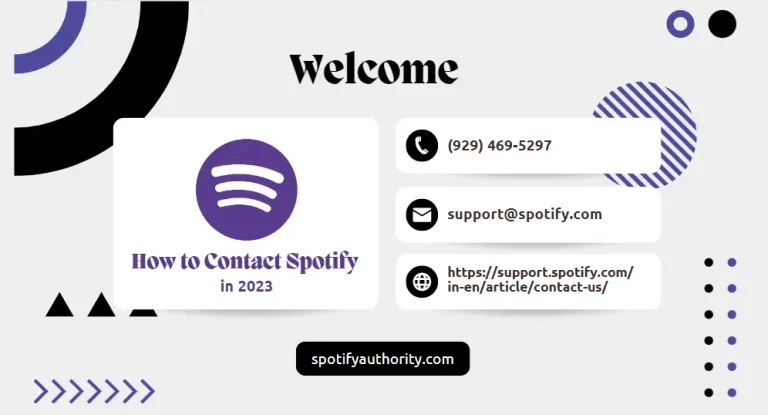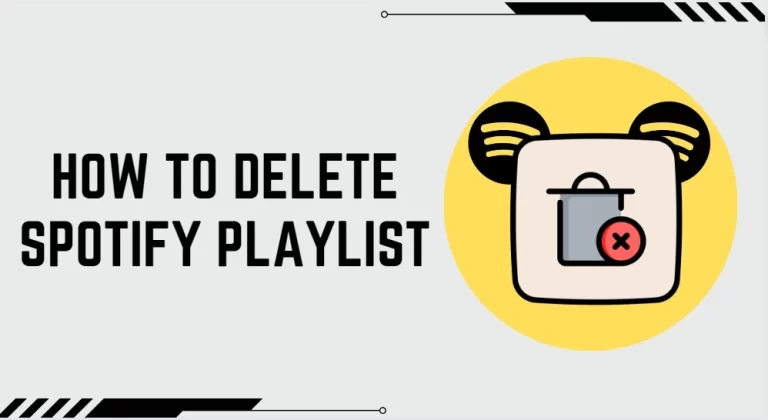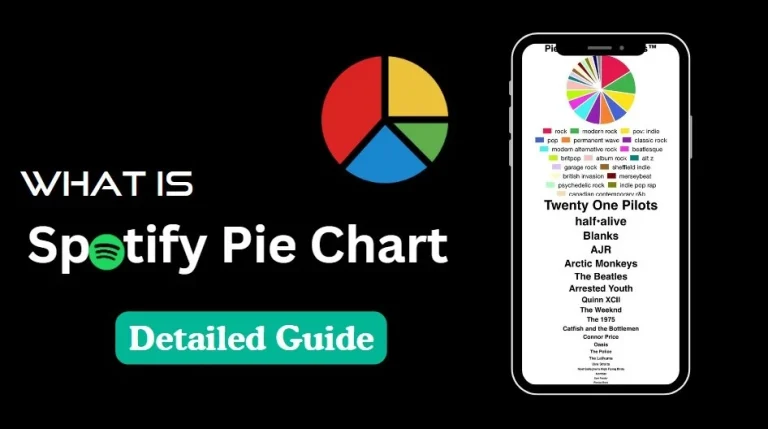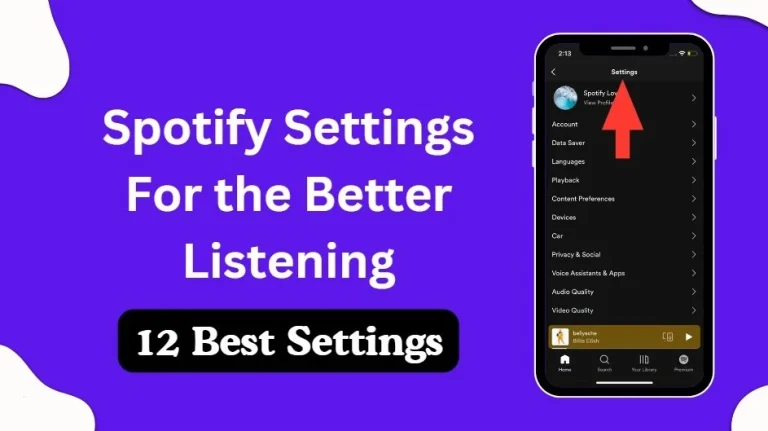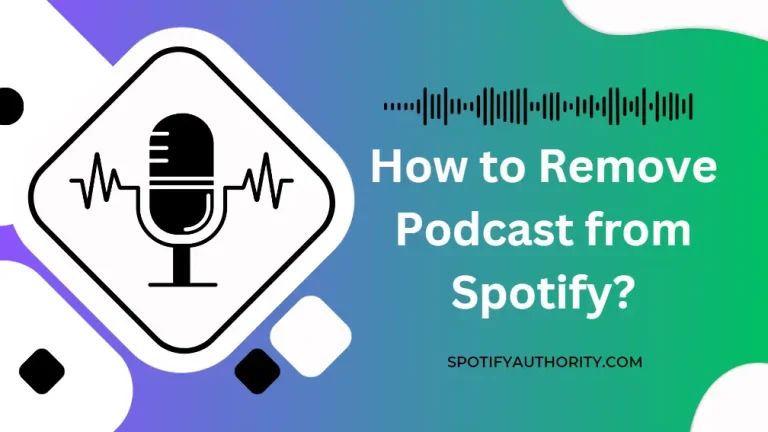How to Change Spotify Profile Picture (Step-by-Step Guide)
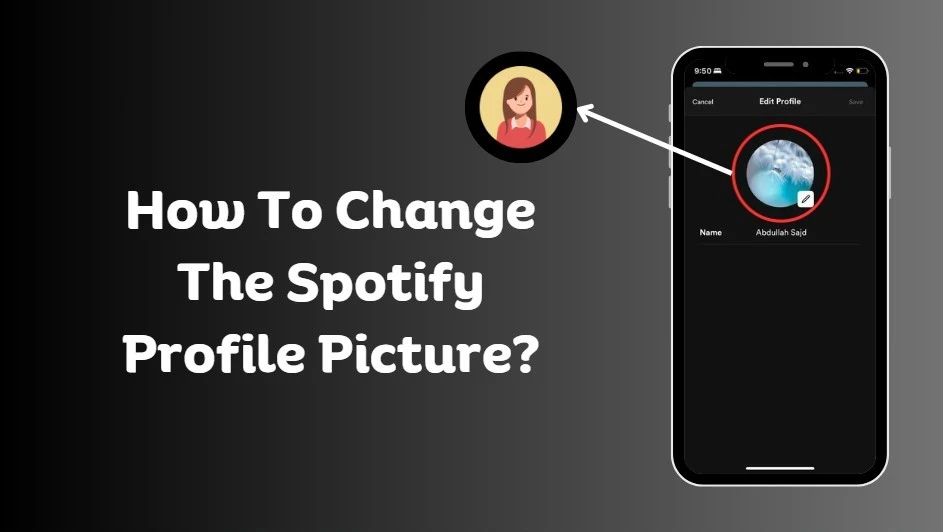
You know now that Spotify is among the most widely used programs. It has grown to be an important force in the music streaming industry and a game-changer. Music fans use Spotify in large numbers. In terms of sound quality, Spotify is highly favored by audiophiles above YouTube and other music-streaming stages. People are interested in How to Change Spotify Profile Picture, as there are connections.
Spotify connections differ from those on other social networking sites. Whether Spotify counts as social media is up for discussion. On Spotify, friends’ actions can be seen, including the music they are listening to, their playlists, and the images related to those playlists. Though it is simple, many people are unaware of how to accomplish it. Both the desktop and mobile apps allow you to modify your profile image.
Change your Spotify profile picture on Mobile
If you do not change your Spotify profile picture on your mobile, then if you follow the following steps, you can easily change your profile picture. These steps are as follows:
Start up the Spotify app. In the upper-left corner of the screen, tap your avatar or profile photo. There will be a drop-down menu that opens from the left.
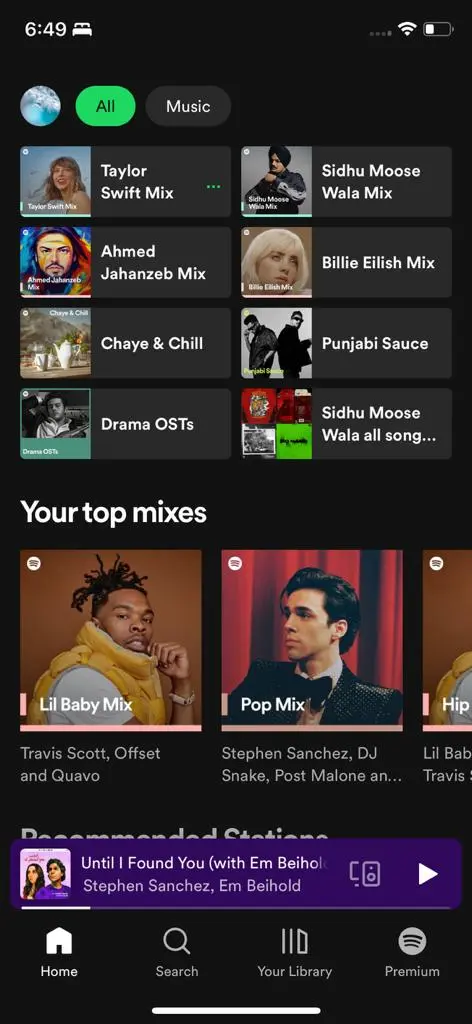
To access your profile, click on your username.
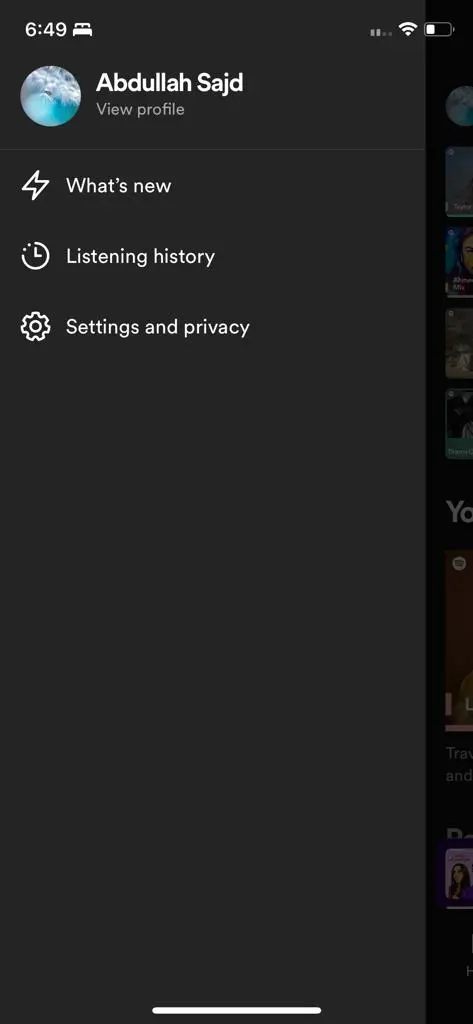
Press anywhere on your profile image or the Edit button.
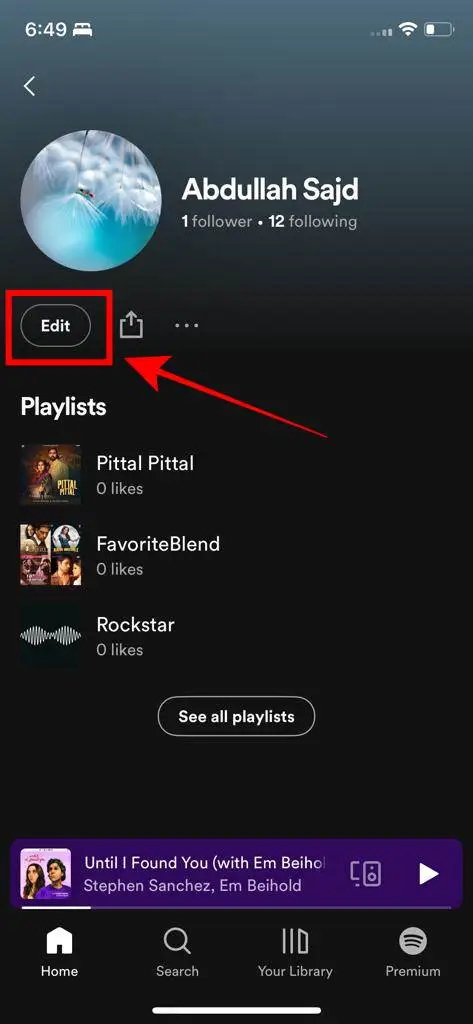
Tap the pen-shaped button anywhere on the profile photo or at the bottom-right corner.
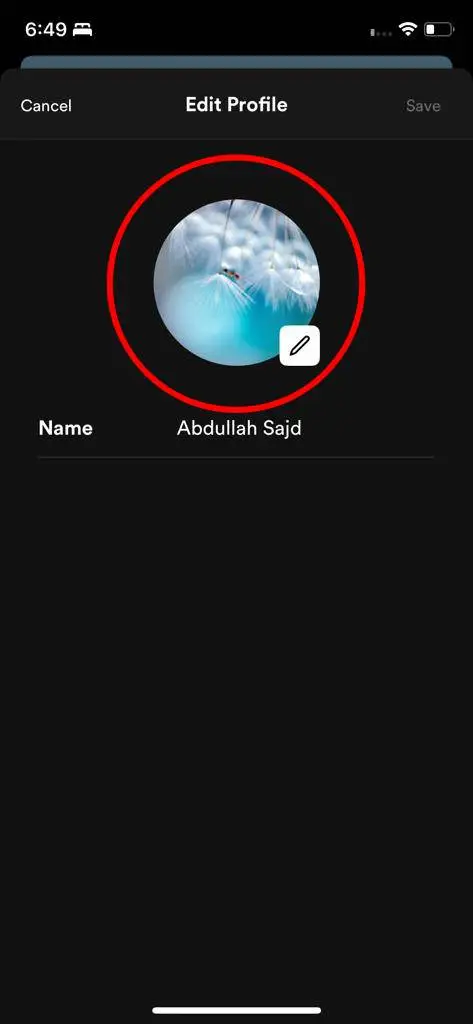
You have the option to take a photo or choose one from your device when you click on the

Change the profile photo pop-up menu.
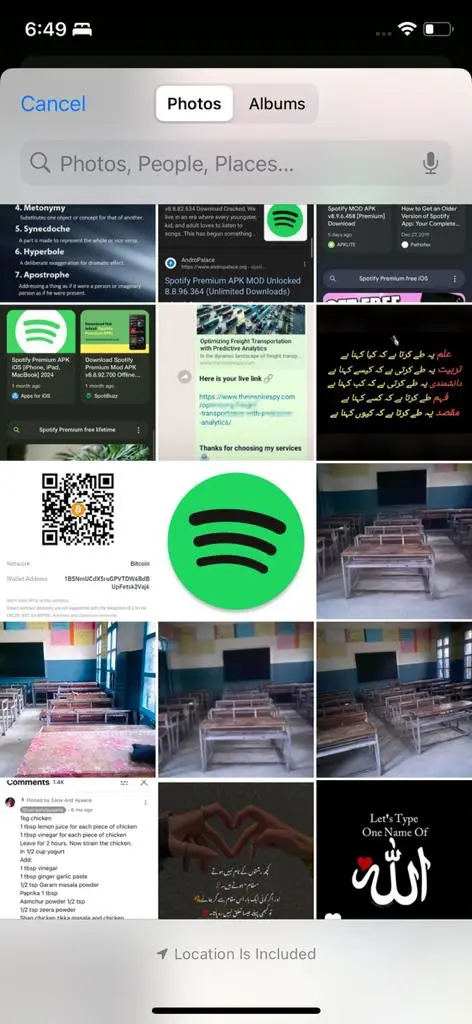
Lastly, select Save.
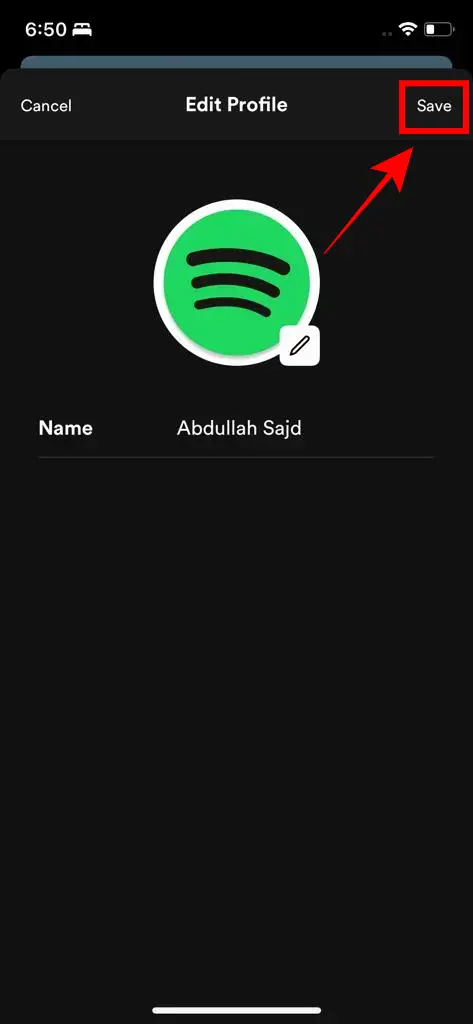
You can also add your Facebook profile picture to do it. If you do not want to use your Facebook profile photo. For that purpose first, you need to connect your Spotify Account with Facebook.
Change Spotify Profile Picture on Desktop
Let us start by examining how to change the desktop profile image. The procedures below can be followed if you use Spotify on a computer;
Click on your Profile icon in the upper-right corner of the Spotify desktop client after launching it. A pop-up window labeled “Profile” will appear; click on it.
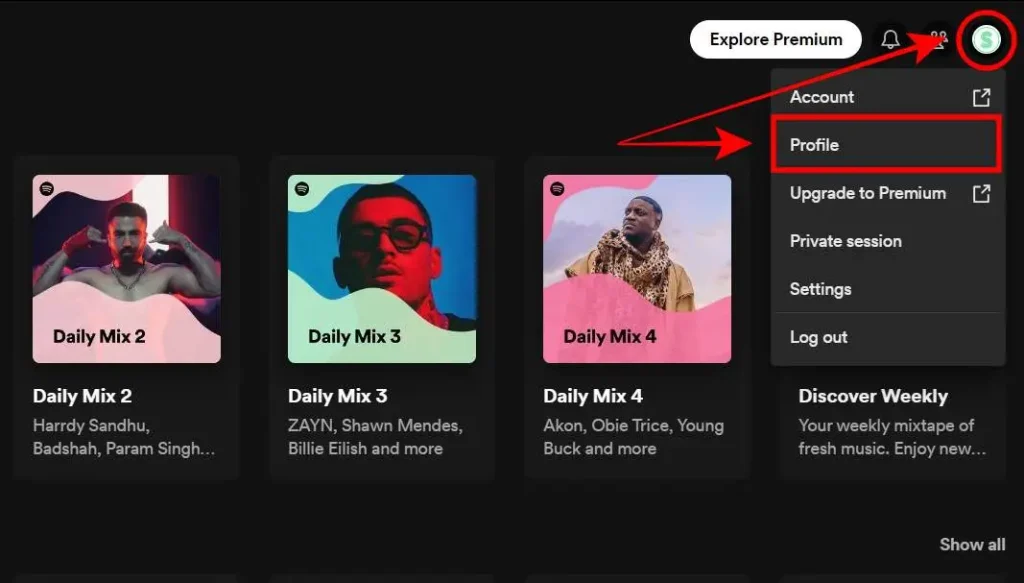
After clicking the button, if you have previously chosen a profile photo, you will see two options: “Choose Photo” or “Remove.” Spotify will open your files once you click the “Choose Photo” option, allowing you to select your profile photo.
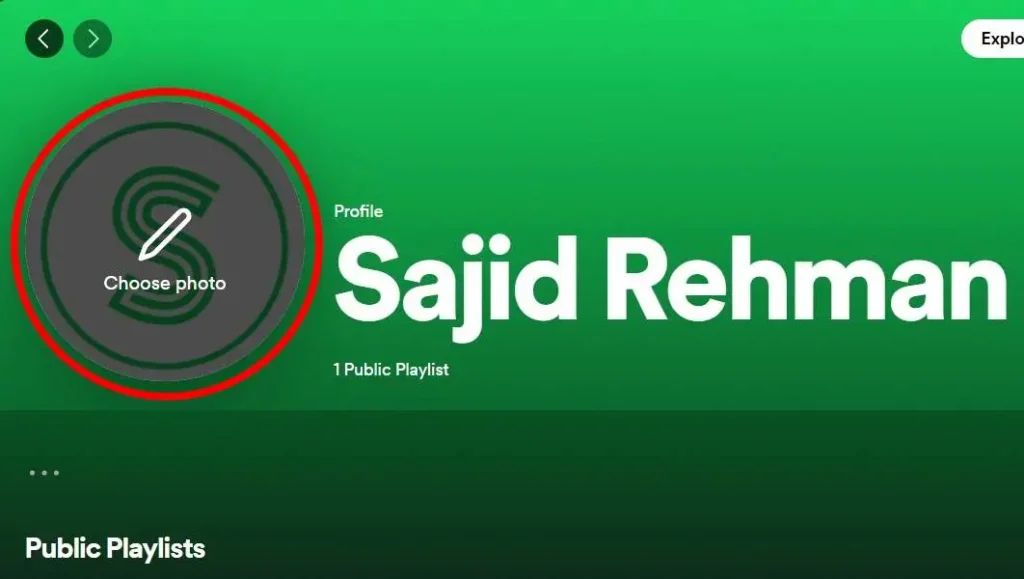
Click “Open” after making your desired image file selection.
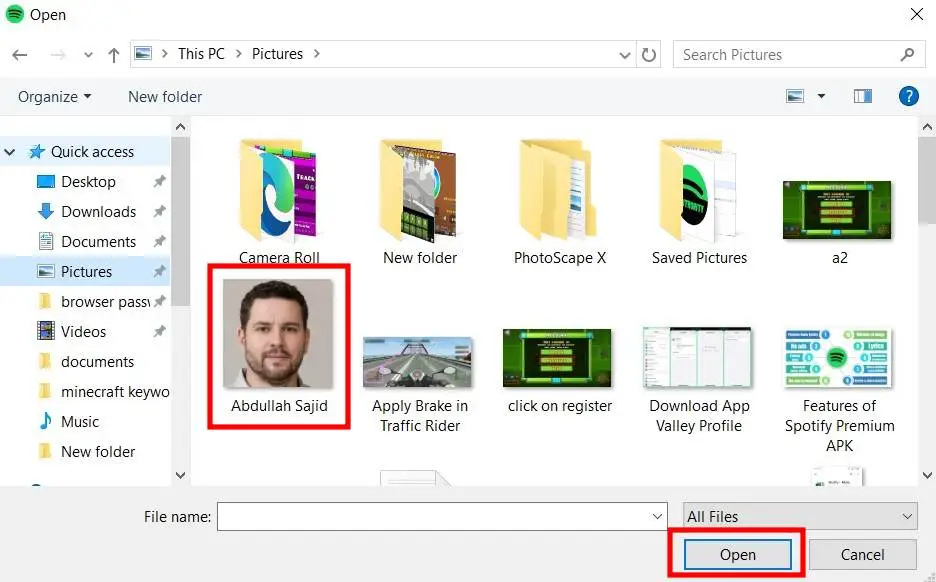
Finally, point the arrow at the “Save” button.
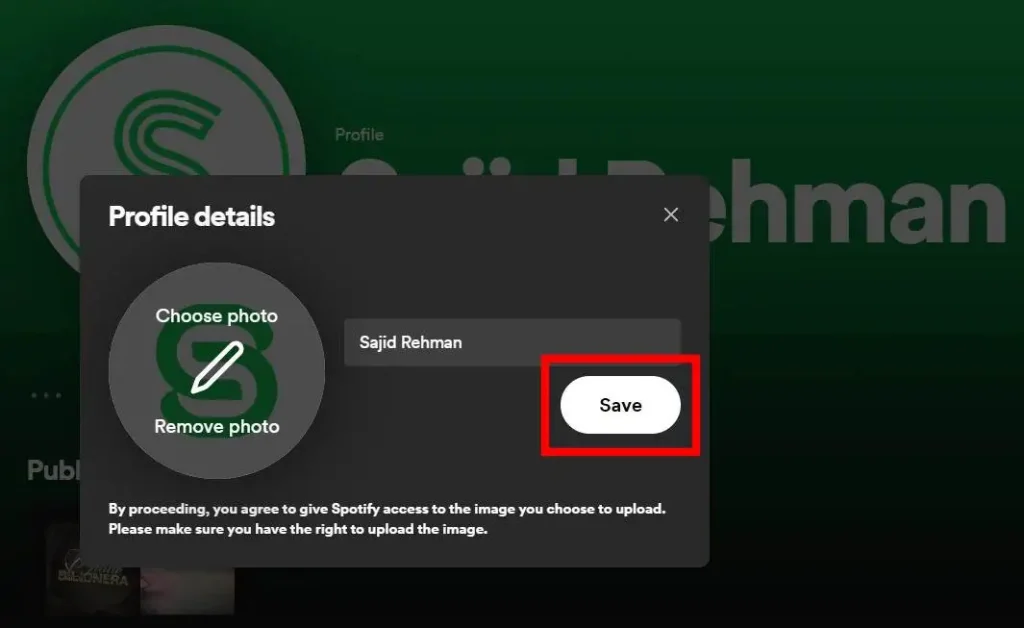
Spotify Profile Picture Guidelines
Make sure the photos you post fit these requirements before adding them to your artist profile:
- Use .jpeg, .png, or .gif file formats.
- The minimum size for avatar images is 750 pixels by 750 pixels.
- The minimum size for header images is 2660 pixels by 1140 pixels.
- The minimum size for images in your image gallery is 690 pixels by 500 pixels.
- The maximum size for your image is 20 MB.
- The image cannot contain any offensive or infringing content.
- The image cannot contain text, advertisements, or busy backgrounds.
Why can’t I change my profile picture?
There can be a few different explanations for your inability to modify your profile photo. The following actions could be taken to troubleshoot the problem:
First, make sure you are using the platform’s correct settings or options when you want to alter your profile image. Seek out the “Profile,” “Account,” or “Settings” sections to find the picture-editing option.
Certain platforms have particular guidelines on the types of picture files that can be used (JPG, PNG, and so on) as well as the maximum size of the files.
Verify that the picture file you have selected satisfies these specifications. Using picture-editing software, you can adjust the image’s size or format as needed.
Verify that your internet connection is steady. Relationship. Modifications to a profile image may occasionally not be correctly stored due to a sluggish or unreliable connection. To check if the problem still exists, try using a different device or network to access the platform.
The platform or application may occasionally impose particular guidelines or limitations on updating profile images. Account verification requirements or privacy settings may be at fault for this. To be sure no restrictions are stopping you from updating your profile picture, check the terms and conditions of the site or get in touch with their support staff.
The image cannot promote an upcoming tour or album release. Verify that your photos comply with our copyright guidelines.
FAQs
Conclusion
Many Spotify users have questioned how to alter their profile image. Adjusting the desktop is not too difficult. It works the same way as adding a picture to a webpage. On mobile devices, you can also modify the photo associated with your Spotify profile. In the past, in order to have a profile photo, you had to link Spotify to your Facebook account. However, with the most recent version, you can now quickly change the profile picture on every device for Spotify.