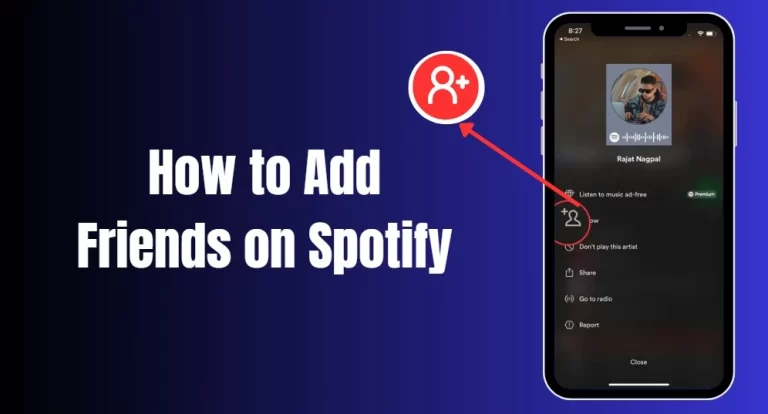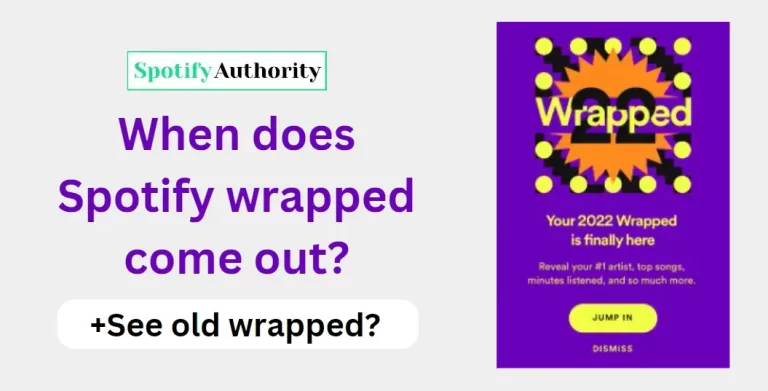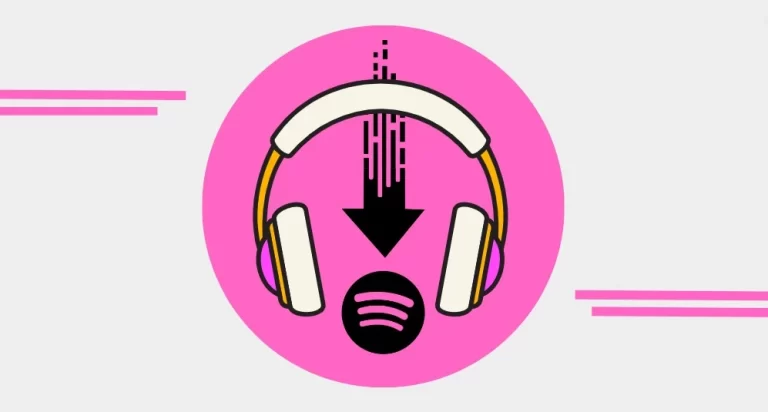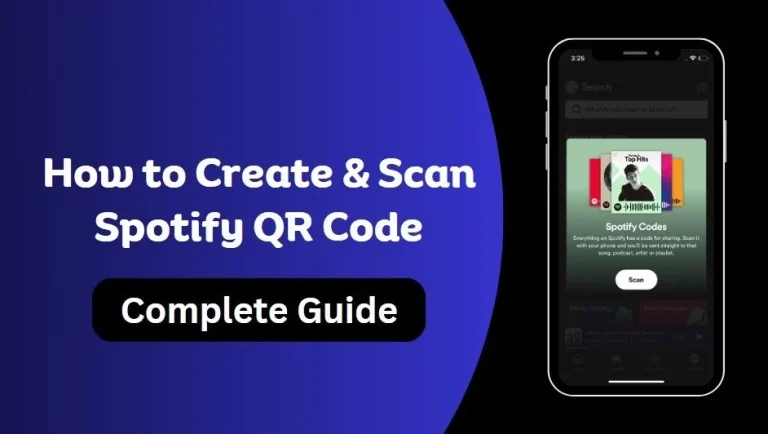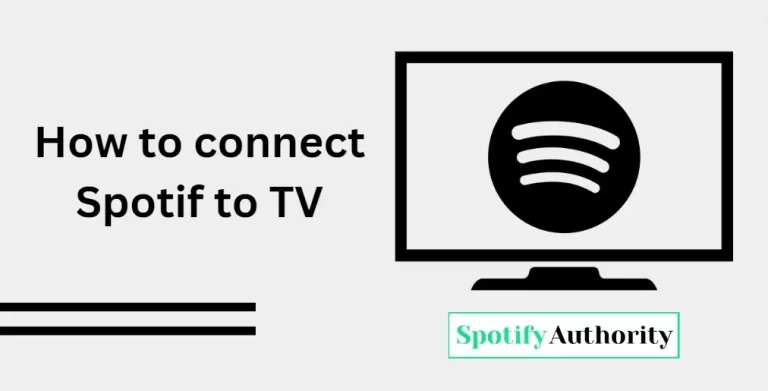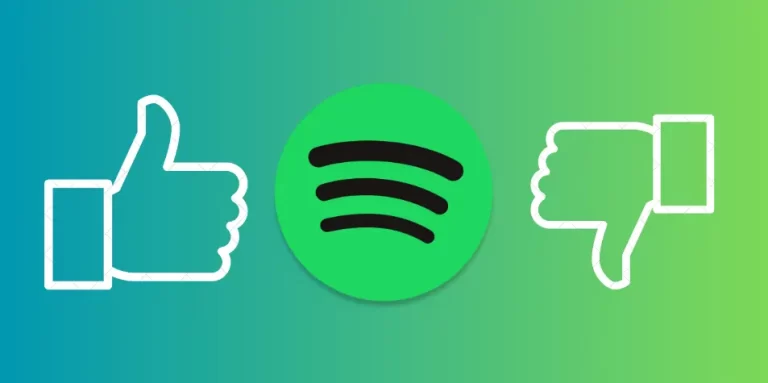How to Remove Podcasts from Spotify (Easiest Guide) 2024
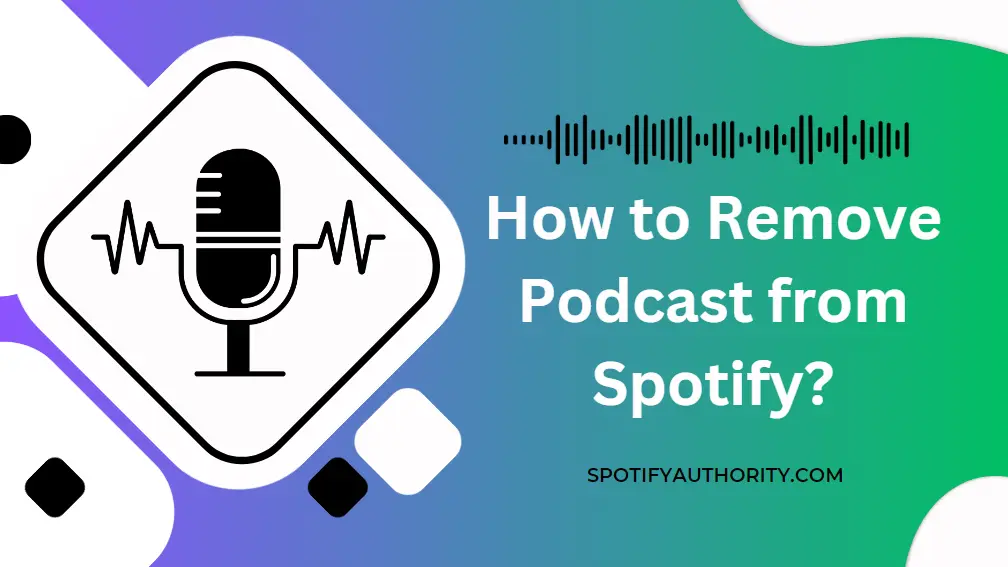
Do you think there is too much content in your Spotify podcast feed? Do you worry about remaining up-to-date on new episodes of TV shows that you do not watch anymore? If yes, then don’t worry; in this post, we will explain how to remove Spotify podcasts from Spotify and update your listening. Whether you want to make room for new shows in your food or just want to get rid of unwanted podcasts, these simple steps will have you saying goodbye to them in no time. Now relax and take a seat as we begin the process of removing podcasts from Spotify.
Using Spotify, anyone can easily become a podcasting legend. You can use the many helpful tools available on the site to launch your podcast and instantly reach millions of prospective listeners. Spotify is undoubtedly one of the most widely used podcast hosting platforms because of this.
How to Remove Podcasts from Spotify?
Do you want to remove a podcast from Spotify but are uncertain about how to proceed? We have got you covered, so do not worry. We will walk you through the process of taking a podcast out of your Spotify library so that you can maintain neat, arranged playlists. If you are still here, you might also want to look at our troubleshooting guide on how to resolve a broken Spotify group session.
The following are the steps if you want to know how I remove podcasts from Spotify.
1: Open Spotify Library: For a new user, the Spotify app’s main menu is where they should begin. By clicking the “Your Library” link in the lower right corner of the screen, you may enter your library. All of the media you have downloaded, including music, videos, and podcasts, is available here.
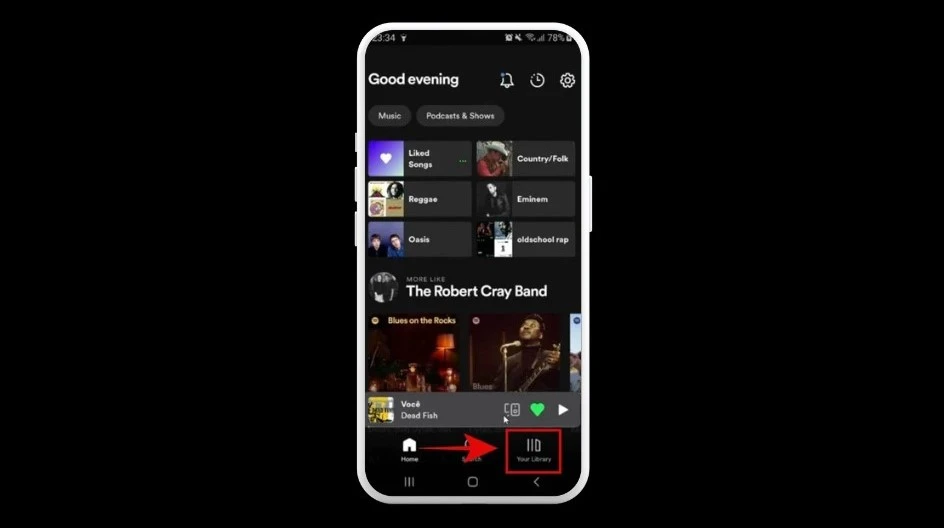
2: Take off your podcast subscription: Navigate to “Your Library” and select the podcast you want to stop receiving updates. You can find the podcast by browsing through your podcast collection or by searching for it.
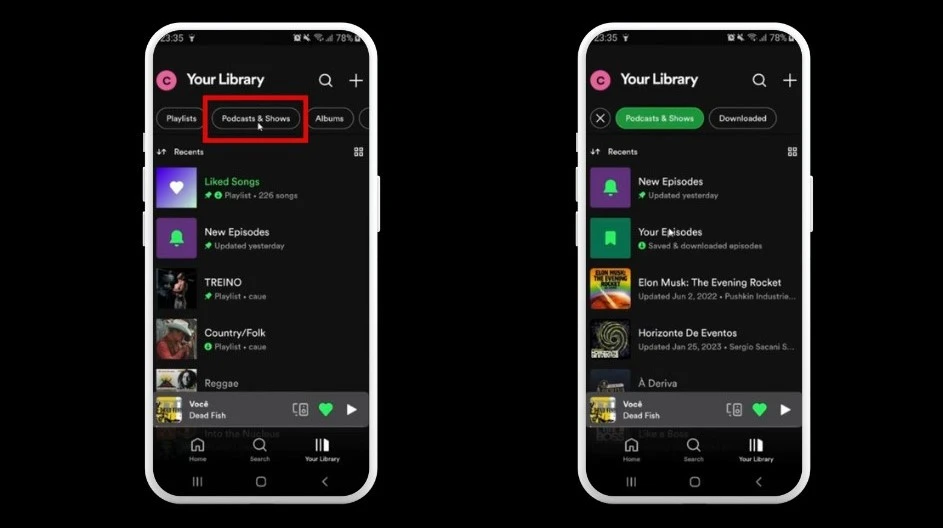
3: Select the desired Podcast: Once you have located the podcast you want to remove, go directly to its home page. This website includes information on the podcast, including an overview, a list of episodes, and more. Clicking the three-dot button in the top-right corner of your screen will bring up this menu. This will open a submenu with more options when you click on it.
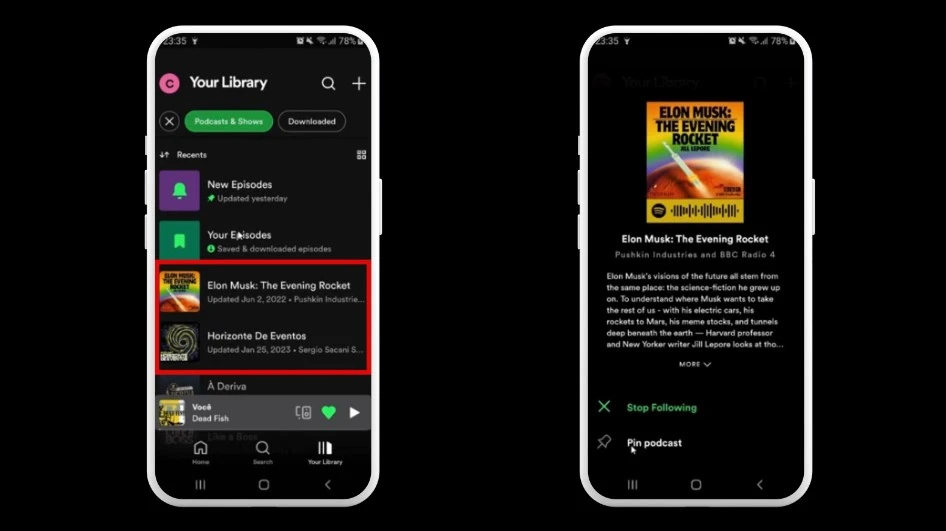
4: Unfollow the Podcast: Upon choosing the menu button (represented by three dots), a list of choices will appear, which includes “Unfollow” and “Remove from Your Library”. Depending on the device, there are many ways to unsubscribe from a podcast, but the outcome is always the same.
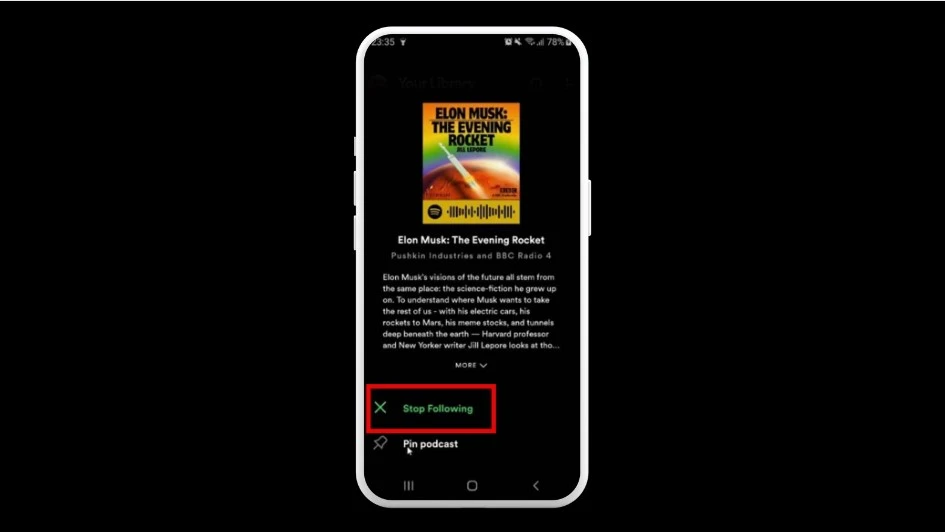
5: Remove Podcast: If you want to delete the Podcast, you need to uncheck the download button. An approval window will appear for your review. You can confirm that you no longer want to receive this podcast by clicking on “Remove”.
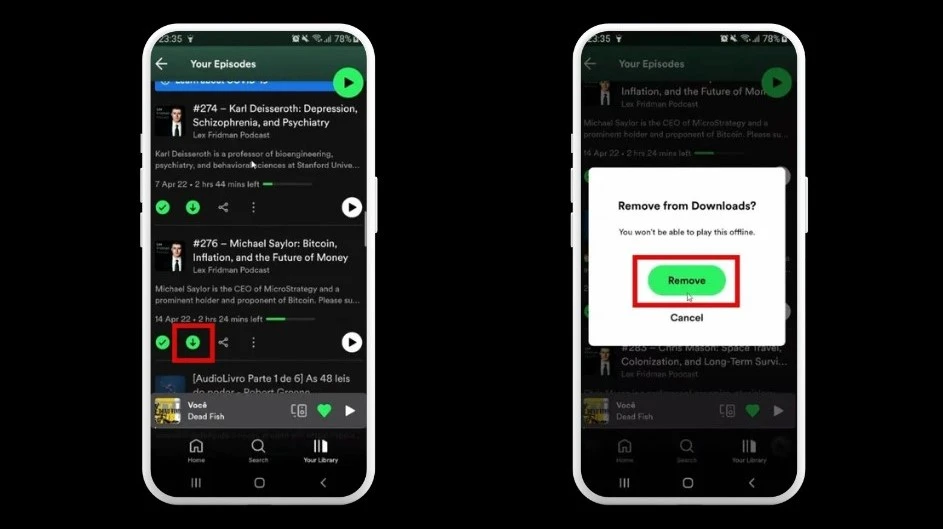
How to Remove Podcasts from Spotify on iPhone?
First, you know how to remove Spotify podcasts from Spotify. Then you can easily take a Spotify podcast off from your iPhone device.
So to start, open the Spotify app on your iPhone and locate the podcast you want to remove. Then, by selecting the ellipsis (…) button, choose the podcast episode. You can then choose to remove the podcast by clicking “Remove from Your Library” or “Remove from Playlist“, depending on how you added it to Spotify in the first place. To confirm that you truly want to remove the podcast, click “Remove” when driven. The podcast can now be removed. From your personal Spotify account. On the Spotify app, you can forever unsubscribe from a podcast by going to its settings, selecting “Unsubscribe,” and then clicking the “Follow” button.
Read more: Why is Playback Restricted On Spotify
How do I remove a Spotify podcast from my PC?
Open Spotify Desktop and select the “Podcasts” option from the left-hand sidebar to remove a podcast from your computer.
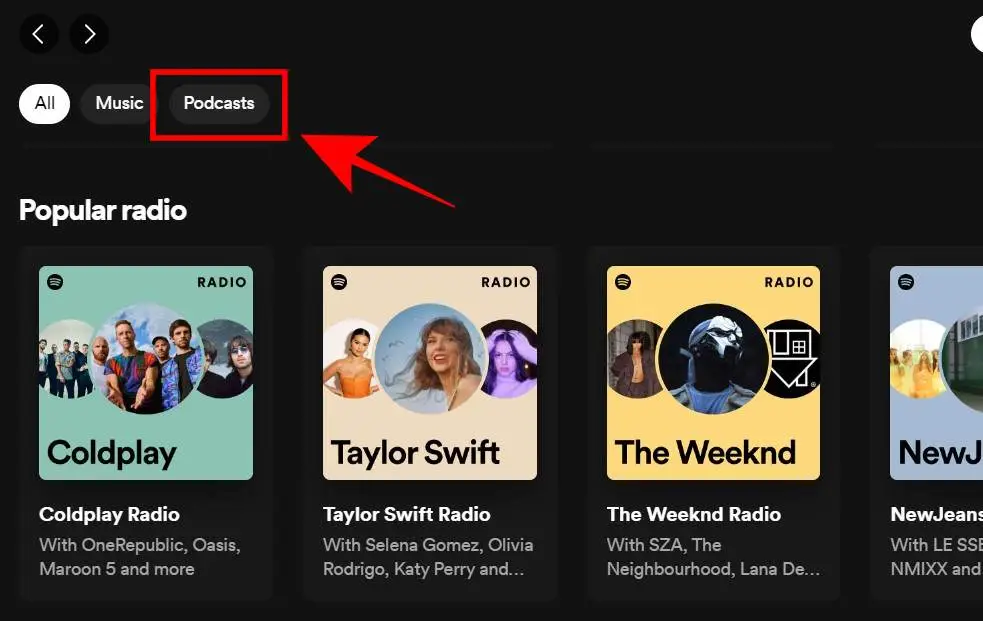
Find the podcast in your library, then use the right-click menu to choose “Remove from Your Library” to delete it.
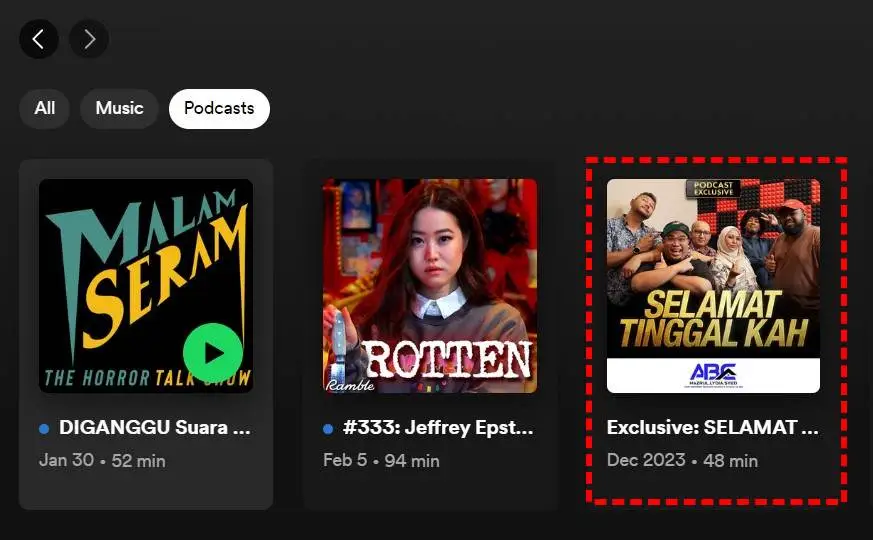
Right-click on the podcast and select “Unfollow” to end subscriptions completely.
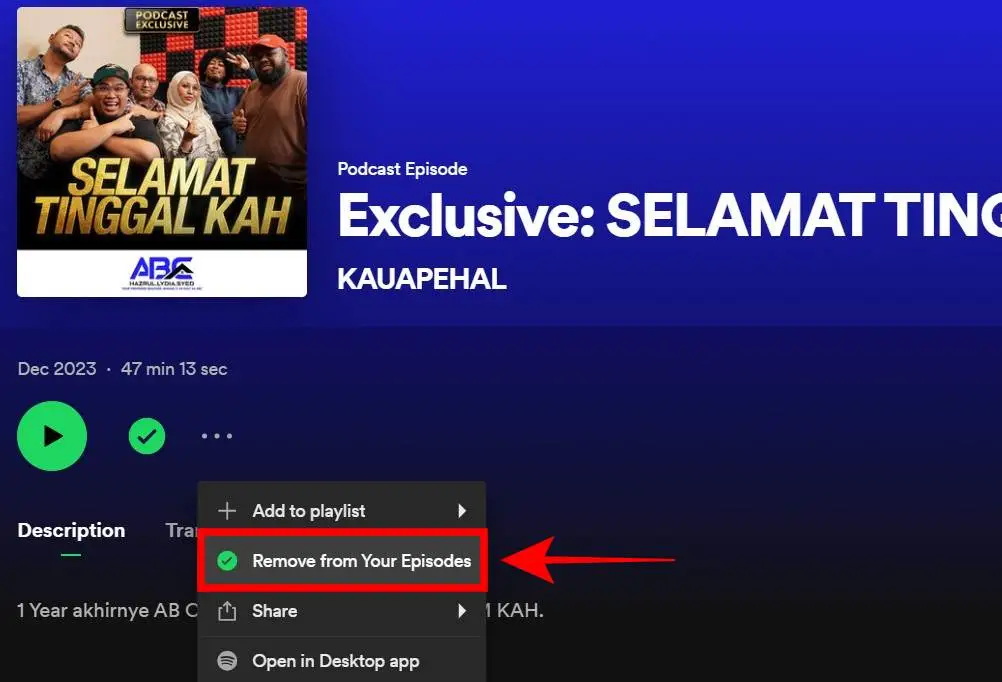
Keep in mind that any episodes you have already downloaded will break into your collection even if you decide to cancel your podcast subscription.
Reasons Why You Might Want to Remove a Podcast From Spotify
The seeming response, in this case, is that you have decided that podcasting is not for you anymore and that you would wish to “close” your podcast by removing all of the content you have produced rather than leaving it up for future viewers to enjoy.
Another possibility is that you have just grown tired of Spotify and would prefer to divert your attention. The following are some of the reasons podcasters are not overly fond of the platform:
- The strong stress on music Spotify is primarily a music app, not a podcasting platform or app, and its podcast area is not as big as its musical contribution.
- Lack of a community area An important reason for having so many users is Spotify’s absence of a community. Section. The community element of podcasting is one of its main attractions; it is a great opportunity to engage with your listeners to be able to lead conversations, address topics raised in your show, and establish connections with supporters. Unfortunately, Spotify does not yet allow you to do this within the app.
- The competition from podcasts available only on Spotify: Many major podcasts have signed arrangements with Spotify in recent years to make their content available only on the platform. This suggests that Spotify is now the only platform where fans of such series may listen to them. Given this investment in these deals, Spotify should logically heavily promote them.
Above all steps, hopefully, you can follow and enjoy our best music to take time with a good memory. How to remove podcasts from Spotify is the latest and most famous question that comes to mind these days.
How to Unsubscribe from a Podcast on Spotify
Do you have an extreme amount of podcasts in your Spotify library? You can easily select the ones you want to listen to by eliminating the others, so do not worry. With just a few clicks, you can control the podcasts that are available in your library and unsubscribe from any that you are no longer interested in. The following instructions will let you delete a podcast from your Spotify library:
- Go to your library and look for a subscription to the podcast.
- Click its name, choose an item from the resulting menu window, and then click Unsubscribe to confirm.
Why not try it now that you know how simple it is to unsubscribe from a Spotify podcast? Savor the comfort and tranquility of having just the subscriptions to podcasts that you require!
FAQs
Conclusion
I hope you can easily understand how to remove Spotify podcasts from Spotify. Because it is as simple as removing a podcast from your Spotify subscription list to modernize your podcast feed and listening experience. By following the steps in this article, you can stop getting alerts about new incidents of podcasts that you do not want to listen to and easily remove podcasts from your library with Spotify to make room for new ones or to just organize your feed. Try experimenting with it and modifying your listening experience without hesitation.
I hope this article will solve all your problems about how to remove podcasts from Spotify. Although it is simple, removing podcasts from Spotify can be frightening for music fans who wish to organize their collection.