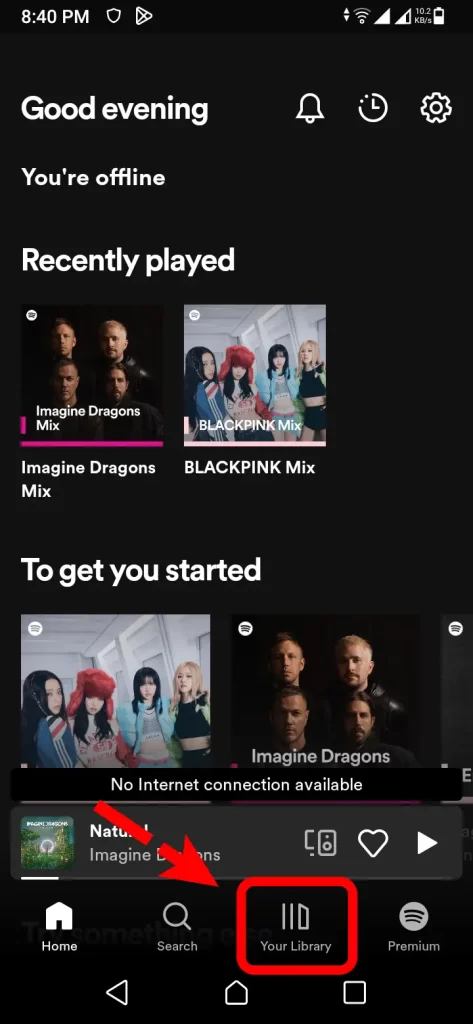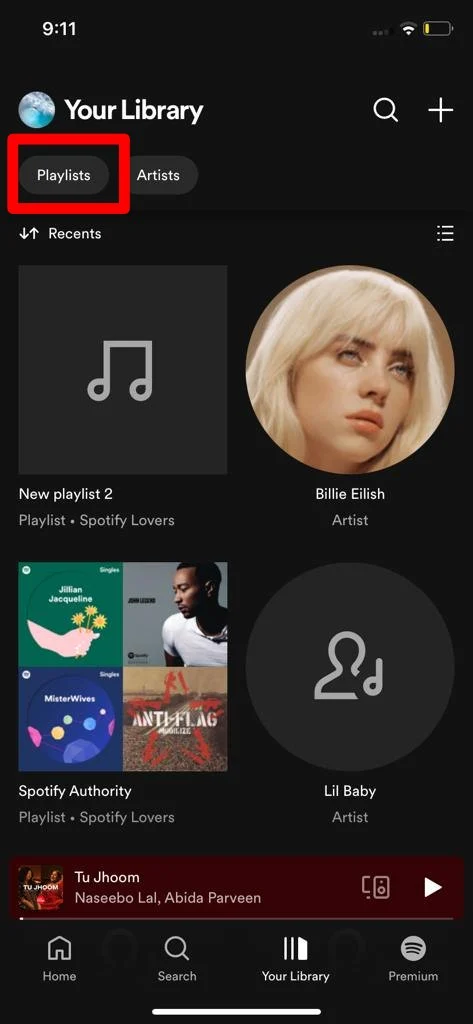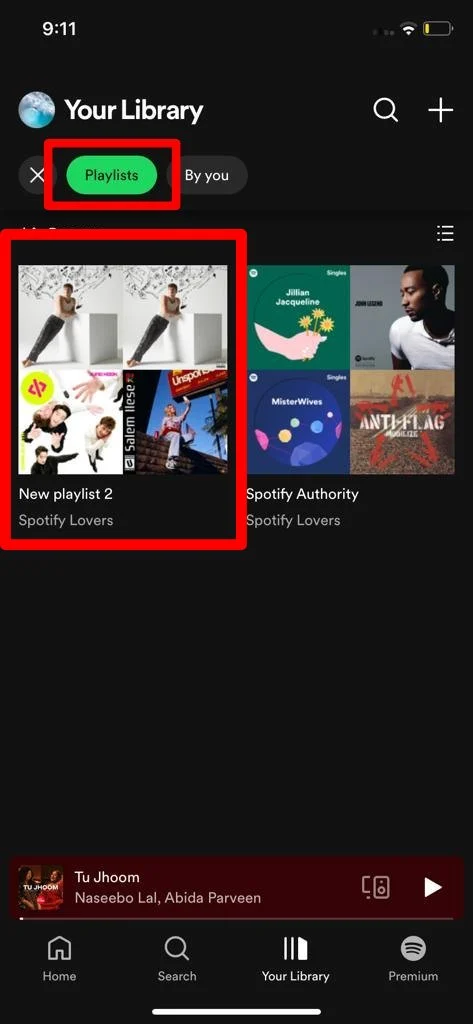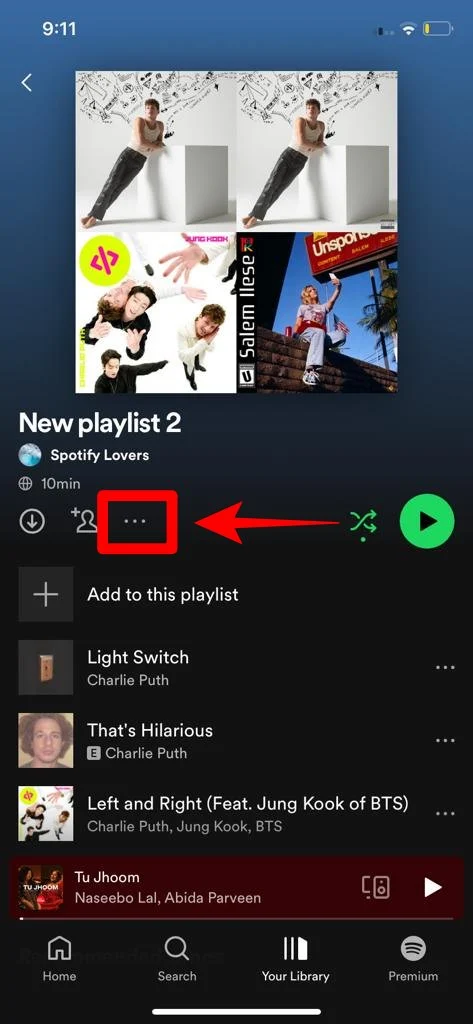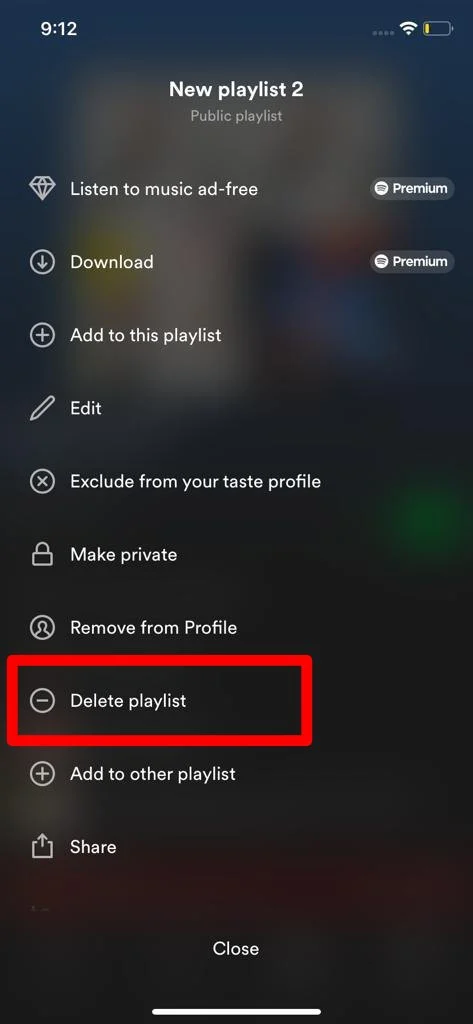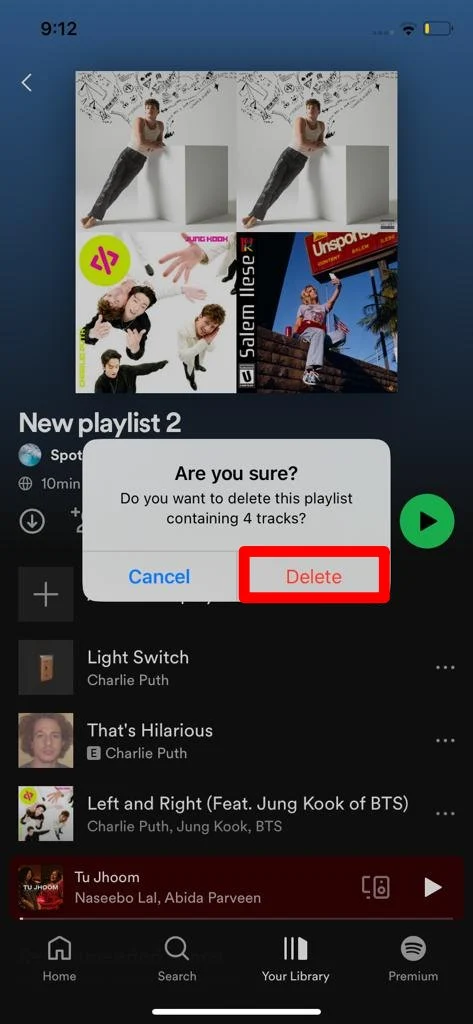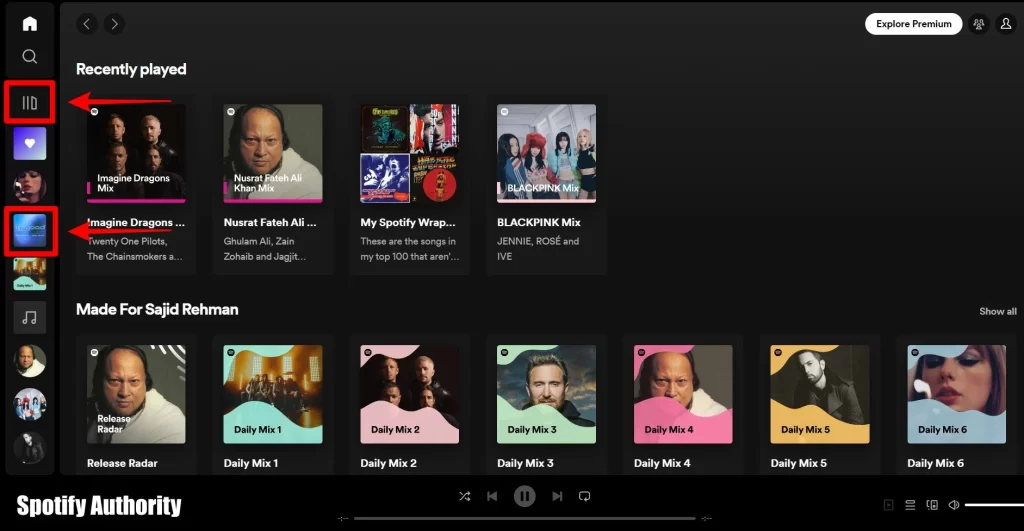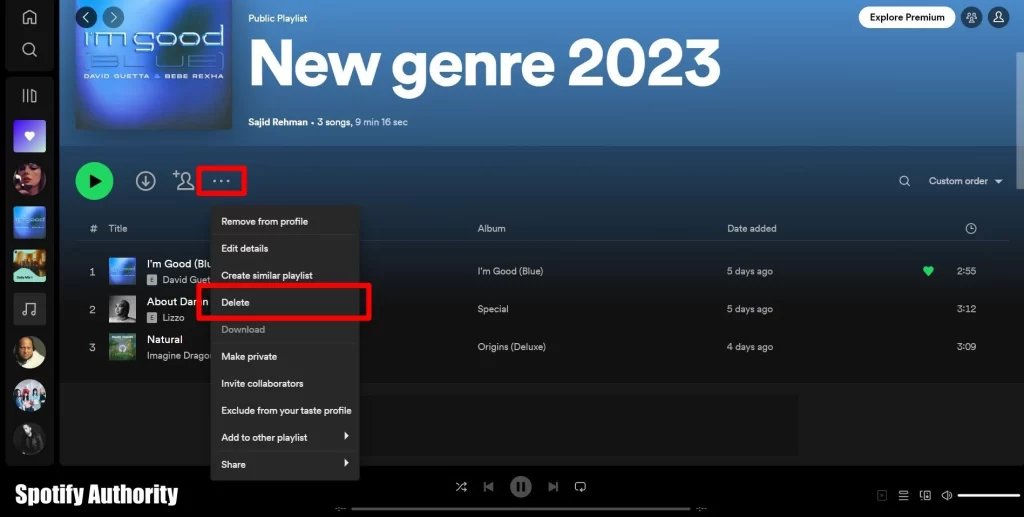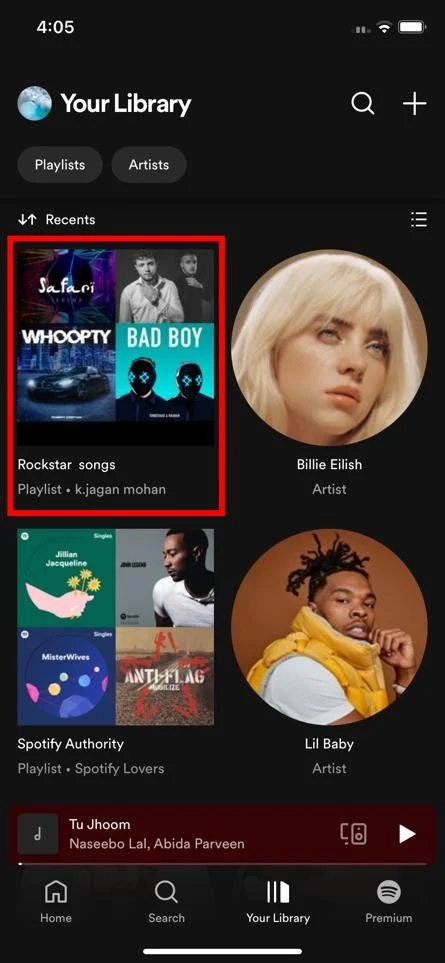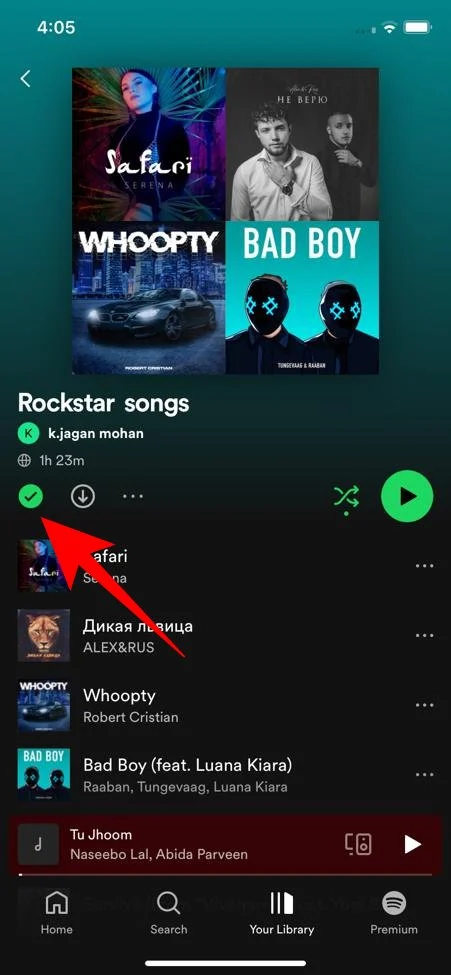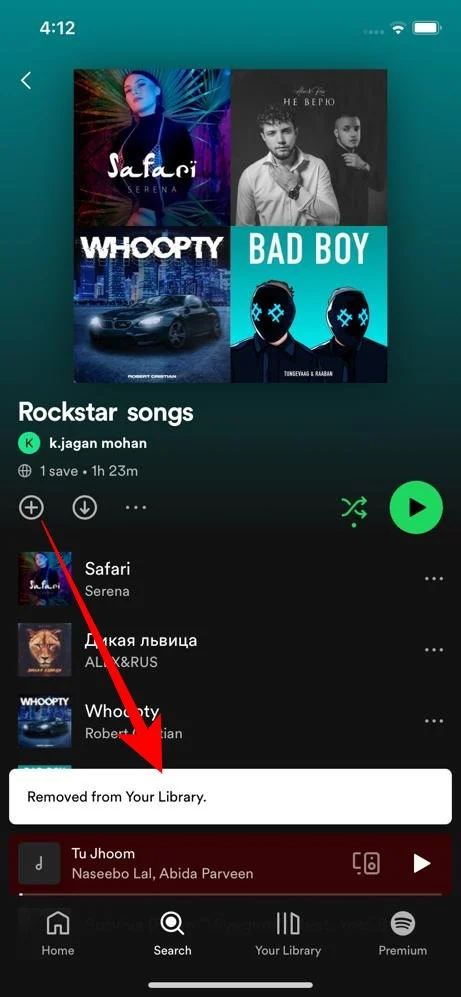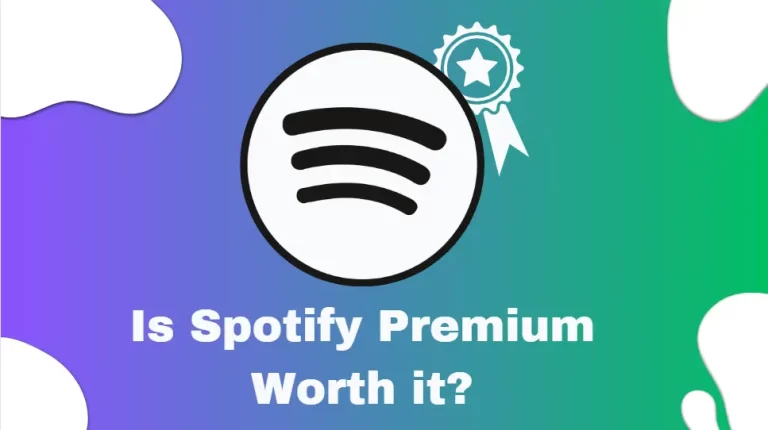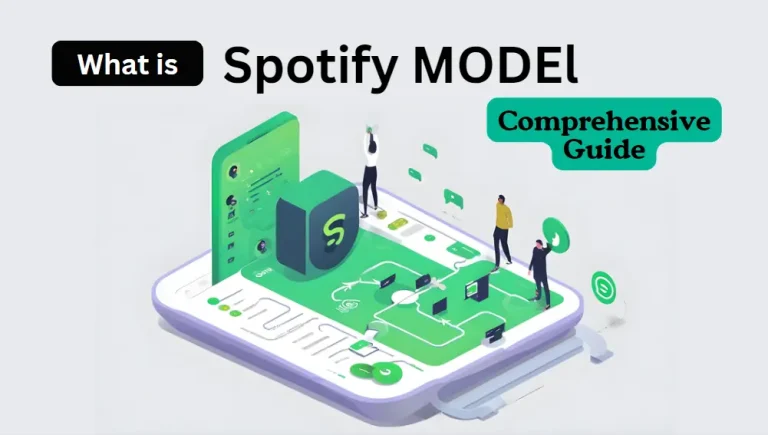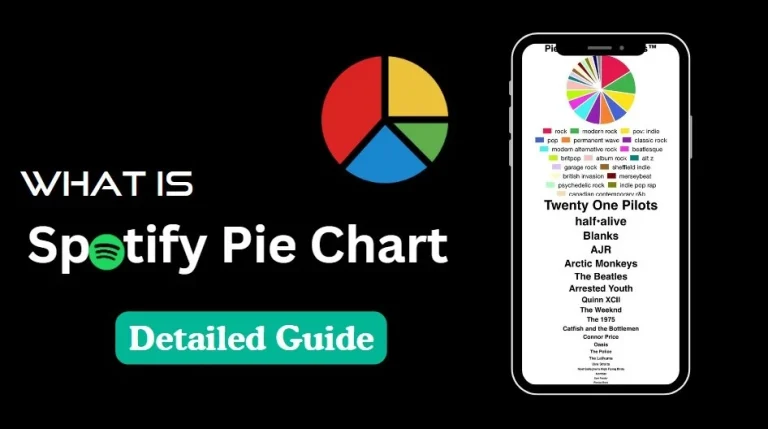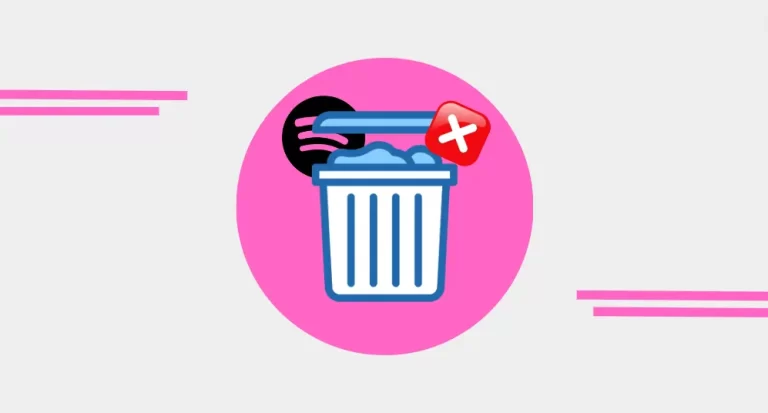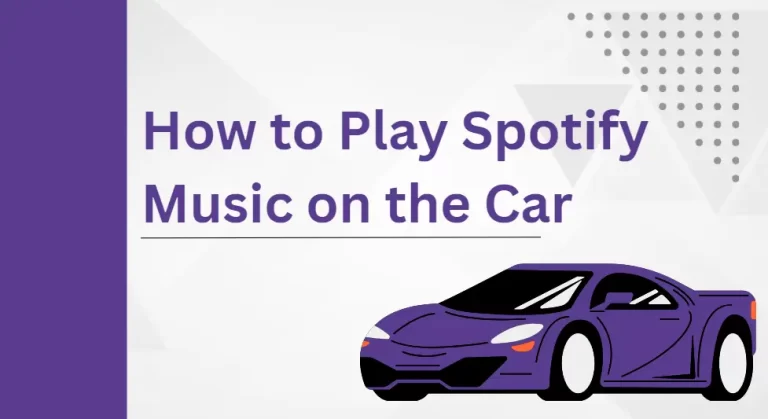How to Delete Spotify Playlist (New Method) 2024
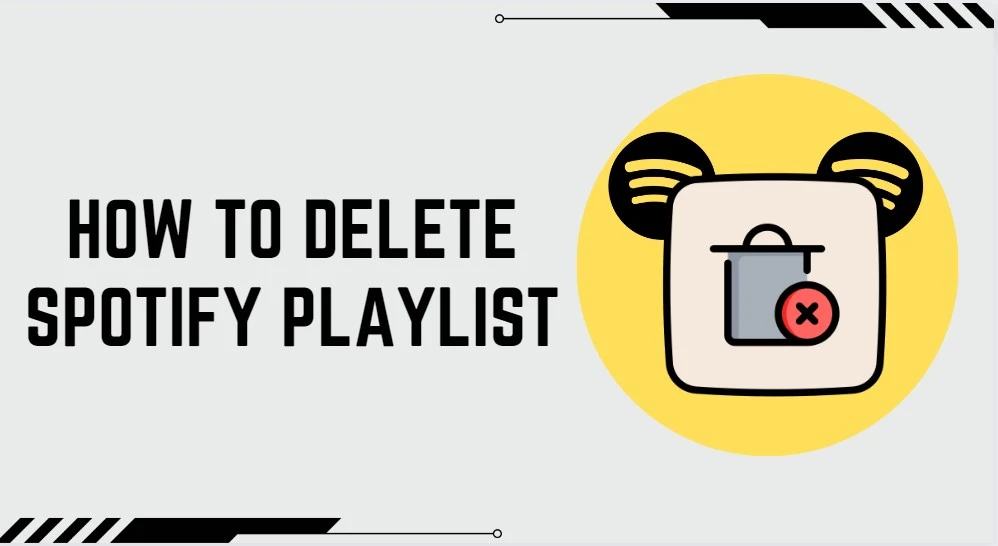
Are you tired of scrolling through a messy list of playlists on Spotify? If you have playlists that you no longer listen to, it may be time to delete them.
One of the best features of Spotify is how easy it is to curate playlists. Fortunately, deleting a playlist on Spotify is as simple as creating it. In this blog post, we will walk you through the steps of deleting a playlist on Spotify, whether you are using the app or the web version. The deletion will carry across the total of the user’s account. So deleting a playlist on mobile will also result in its removal on desktop.
On Spotify, deleting a playlist is a simple procedure that can be carried out in a few quick steps. It’s crucial to understand that only playlists you’ve made can be deleted. Unfollowing these playlists will remove other users’ music collections from your library. This procedure will be covered in the following section.
How to delete Spotify Playlist on Mobile
1. Launch the Spotify app on Android or iOS. Ensure that you are logged in to your account.
2. Locate the “Your Library” tab, which is typically positioned at the bottom of the screen.
3. Navigate to the “Playlists” category.
4. Scroll through your playlists and locate the one you want to delete. Tap on the playlist to open it.
5. Then select the three-dot icon located in the top right corner of your screen.
6. Tap on the “Delete Playlist” option from the list of menu items.
7. Confirm your selection by tapping the “Delete” button to delete the playlist.
If you want to create a new playlist, after deleting the old one you need to follow this guide.
How to delete Spotify playlist on Desktop
Deleting a Spotify playlist on the desktop is just as easy as it is on mobile. Start by logging into your Spotify account and accessing the desktop app. To access your playlists, go to the “Your Library” tab.
Find the playlist that you want to delete and click on it to open it up. Then select the three-dot icon (…) located in the top right corner of your screen. From there click on the “Delete” option and confirm your selection to delete it.
How to unfollow a playlist on Spotify
If you want to unfollow a particular playlist on Spotify, it’s easy. All you have to do is follow these simple steps:
1. Open the Spotify app on your device and log in with your username and password.
2. Tap on the “Your Library” icon at the bottom of the screen.
3. Scroll down and find the playlist you want to unfollow. Click on the playlist.
4. click on the “✔️” icon located below the title of the playlist.
5. Once you have unfollowed a playlist, a message will appear saying that the playlist is “Removed from your library” for confirmation.
Spotify’s Archive Feature
Spotify’s Archive feature is a great way to hide playlists from sight that you don’t want other people to see. Simply click on the playlist and select ‘Archive’ from the drop-down menu. Your playlist will then be moved out of view, but won’t be deleted. Archiving a playlist can come in handy if there are certain songs you don’t want others to find out about.
Why can’t I delete a playlist on Spotify?
Sometimes, when you are trying to delete a playlist on Spotify, you may encounter an error message that reads “You can’t delete this playlist“. This can be for several reasons.
First, the playlist may be owned by another user and not yours. If so, you won’t be able to delete it. To find out if the playlist belongs to someone else, look at the creator of the playlist, which is located on the top left side of the page. If it’s someone other than yourself, you won’t be able to delete it.
Another reason for this error message could be that you don’t have sufficient privileges to delete a particular playlist. Spotify has different user levels and if you’re not a premium user, you may be restricted from deleting certain playlists.
Finally, the playlist may be part of Spotify’s music library. These are usually labeled as “Spotify” and can’t be deleted due to licensing restrictions.
Effects When you delete Spotify Playlist
When you delete a Spotify playlist, there are two important things to consider:
When you delete a playlist from your Spotify library, it is immediately removed, making it inaccessible on any device that you are logged into with your Spotify account. This ensures that you won’t be able to view or access the playlist anymore.
If your playlist was set to public, it will no longer be visible to others. Any links or embeds to the playlist will become invalid. However, if you shared the playlist with specific users before deleting it, they may still have access to it in their own libraries unless you manually revoke their access.
FAQs
Conclusion
Spotify is used to stream online music. You can instantly access a wide variety of music online from anywhere in the world at any time. On Spotify, you may make and remove playlists. You will understand how to erase the Spotify playlist after reading this text. The procedure for deleting a Spotify playlist varies depending on the device.
The Playlist can be deleted from both your Android and iPhone devices. Only a few simple actions are required to delete a Spotify playlist. The advantage of Spotify is that you can restore Playlists that you mistakenly erase. After reading this article, we hope you will be able to remove the Playlist.