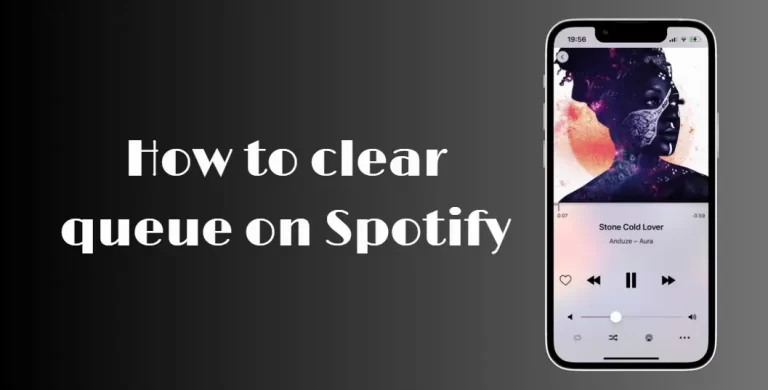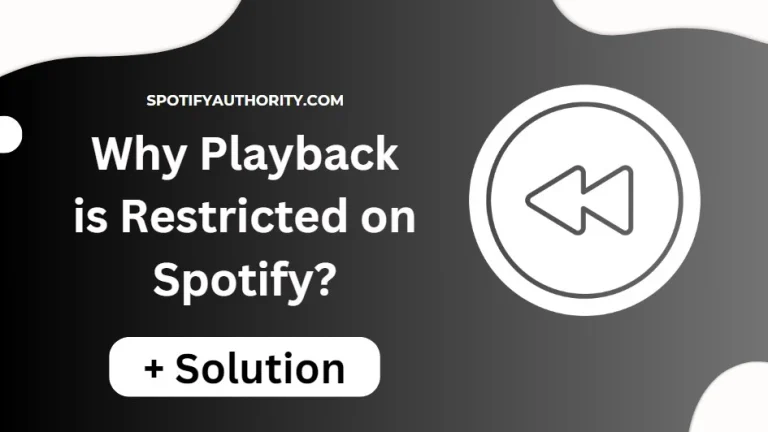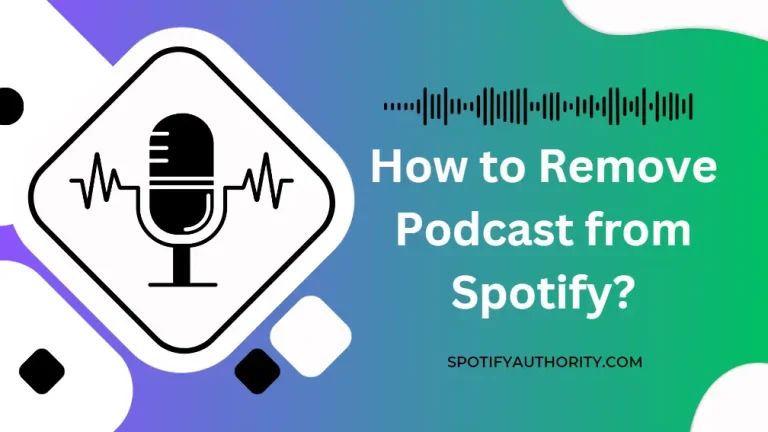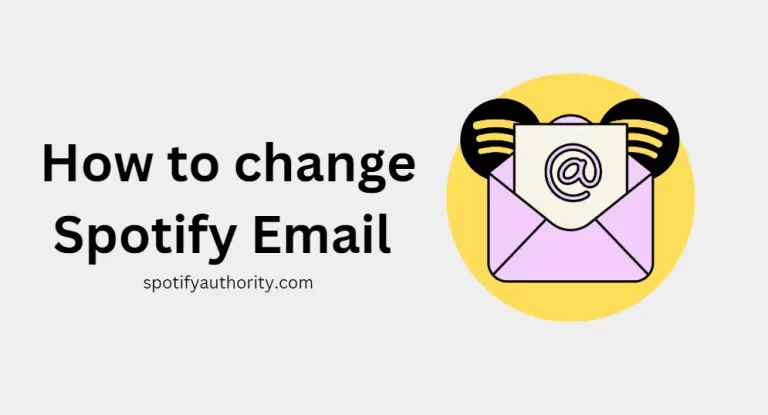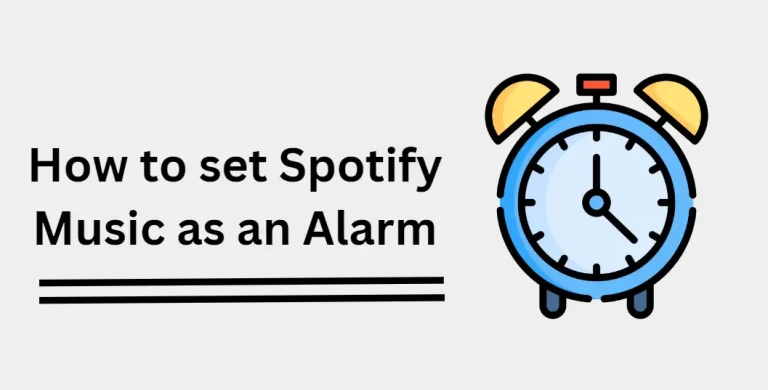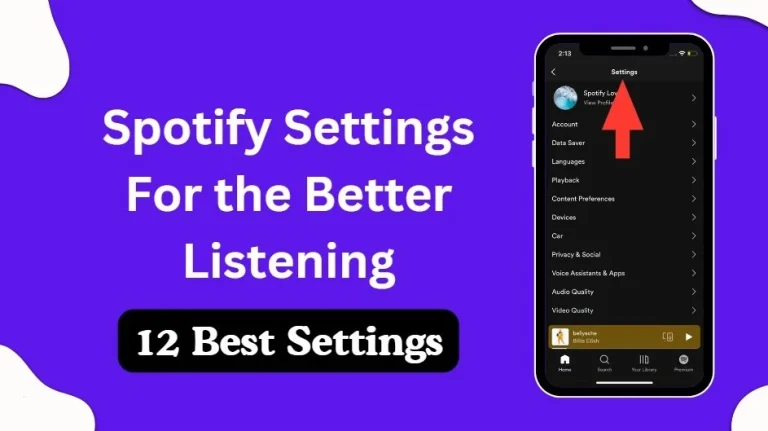How to Create a Spotify Playlist (Updated Guide 2024)

Are you creating your own Spotify playlist? If not, then through this article you can create a Spotify playlist. Independent musicians can freely achieve their careers with the help of Spotify, even without the support of a record deal. Spotify is widely used by independent artists as well as well-known figures in the music business.
The creation of a Spotify artist playlist that you share on your artist page allows you to highlight your discography, musical effects, go-to jams, and much more. Artist playlists are essential for your new music release, whether it is via boosting you are branding, giving you a compelling artist pick for your Spotify profile, or acting as a platform to develop online relationships with other artists. Moreover, this might aid in increasing your Spotify “fans” like” suggestions.
Keep reading to learn everything you need to know about making your own Spotify artist playlist and how to make the most of it if you are wondering how to make a playlist on the service. Your artist profile can be greatly enhanced by becoming proficient at creating playlists on Spotify.
How to Create a Spotify Playlist on Mobile
First, make sure you have the Spotify app installed on your mobile device. Once installed, open the app
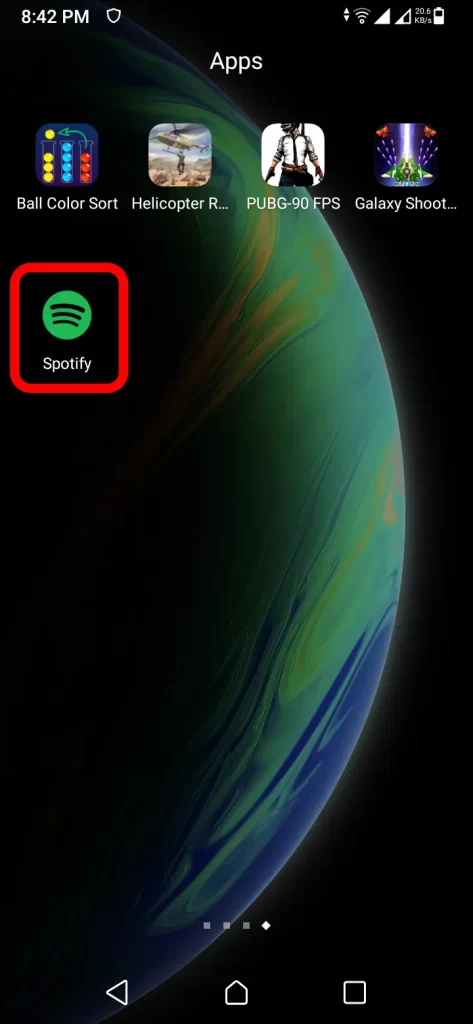
2 Now navigate to the “Your Library” tab located at the bottom of the screen.
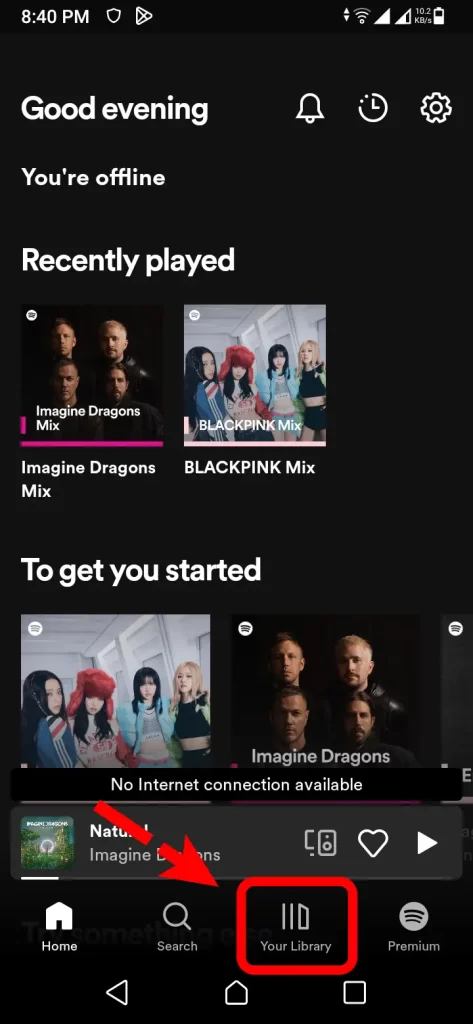
3 Simply tap the “Create Playlist” button, which looks like a ‘+’ symbol, located at the top-right corner of the screen.
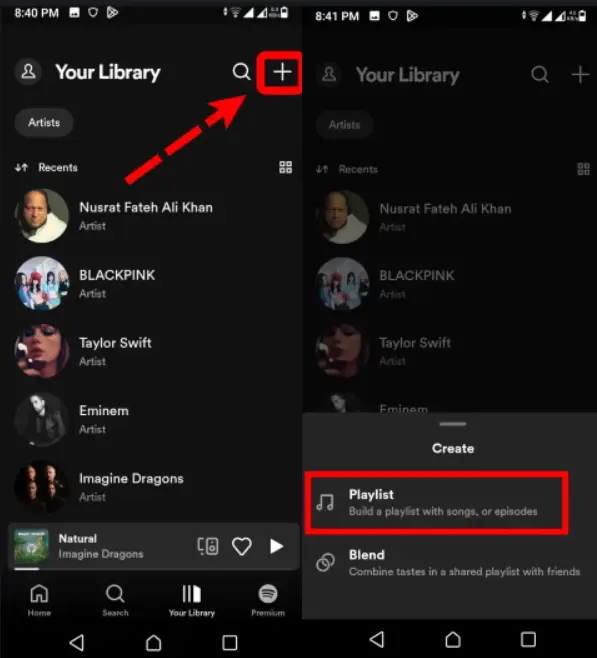
4 To give your playlist a name, simply enter a catchy title that reflects the vibe and mood you’re going for. If you want to add an extra layer of personalization, you can also include a unique description and even choose a cool cover image that perfectly captures the essence of your playlist. Once you’ve taken care of these fine details, all that’s left is to hit the “Create” or “Done” button, depending on the device you’re using.
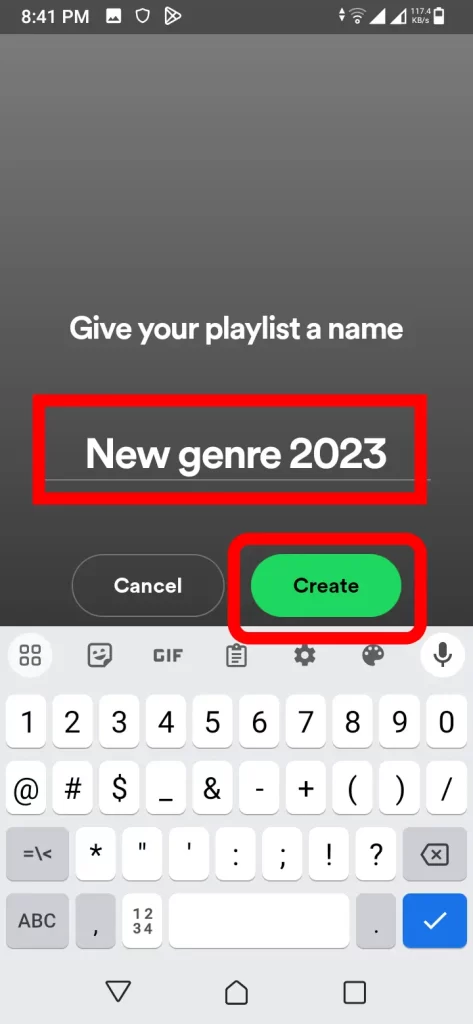
How to add songs to Spotify playlist on Mobile
You can easily add songs from your favorite artists, albums, and playlists to your own personal collections. To do this, open the Spotify app on your iPhone or Android device and follow these steps:
- Go to the song you want to add to your playlist.
- Tap the three dots next to the song title.
- Select “Add to Playlist” from the options that appear.
- Choose which playlist you want to add it to and tap “Add”.
- The song will now show up in your selected playlist.
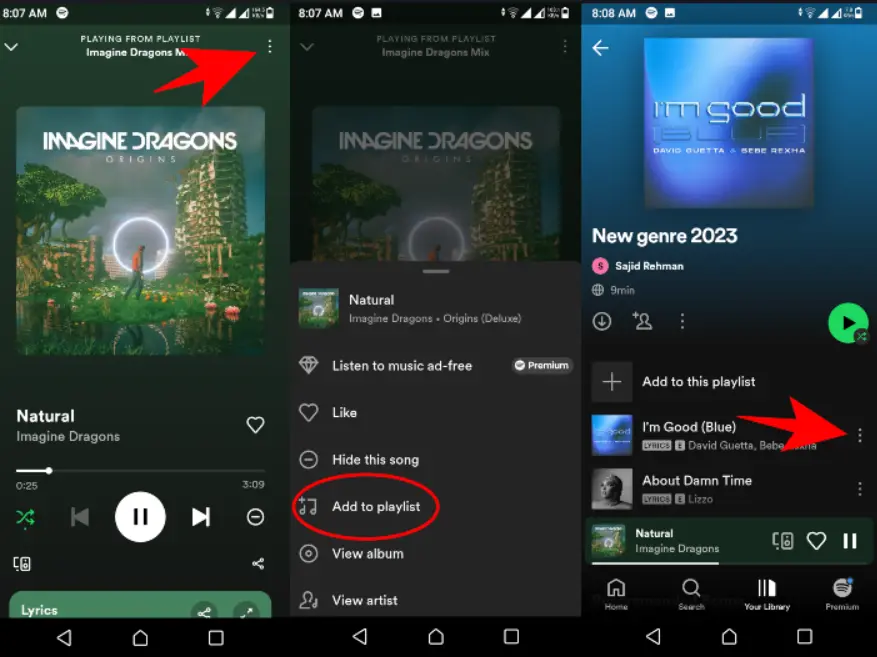
How to Create a Spotify Playlist on a Desktop
1 Launch the Spotify application on your desktop. If you don’t have it installed, visit the Spotify website and download the application. Once installed, log in to your account.
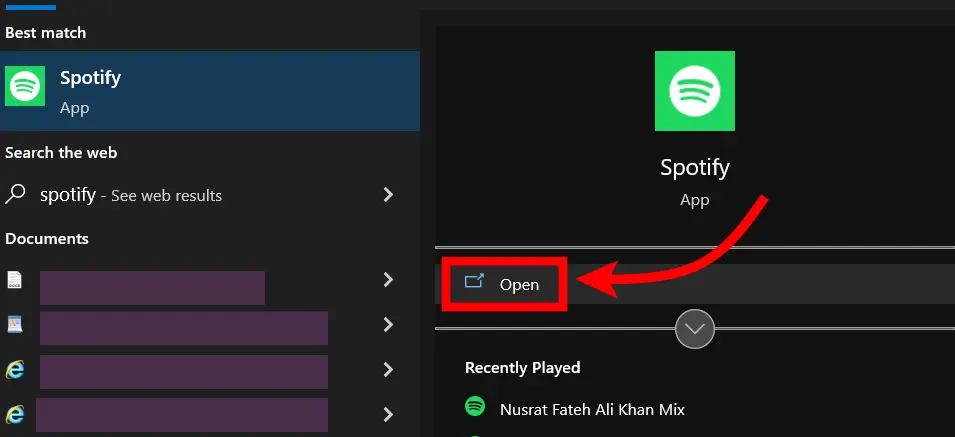
2 In the left sidebar, click on “Your Library”. This will take you to your personal library, where you can manage playlists and your music collection.
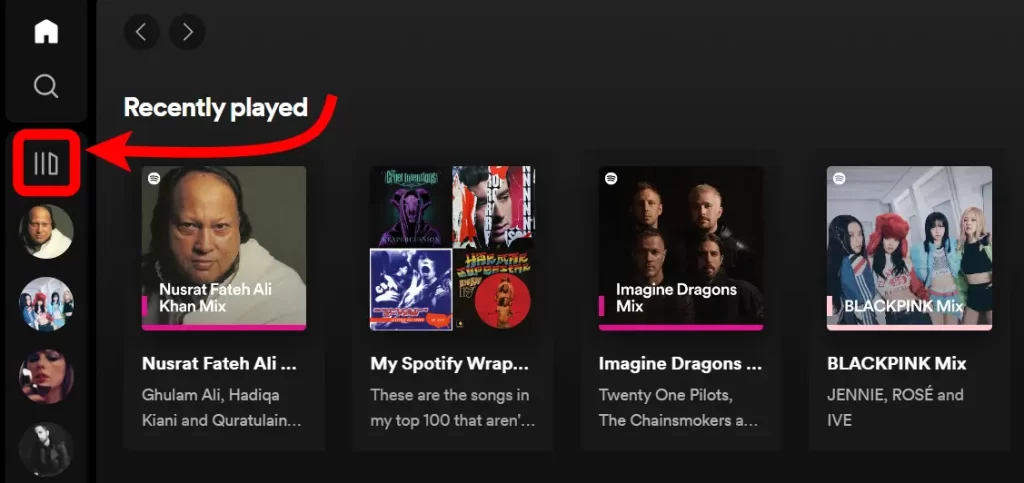
3 To create a playlist, locate the “+” and then “New Playlist” button in the top-right corner of the main content area. This button will be your go-to for adding new playlists.
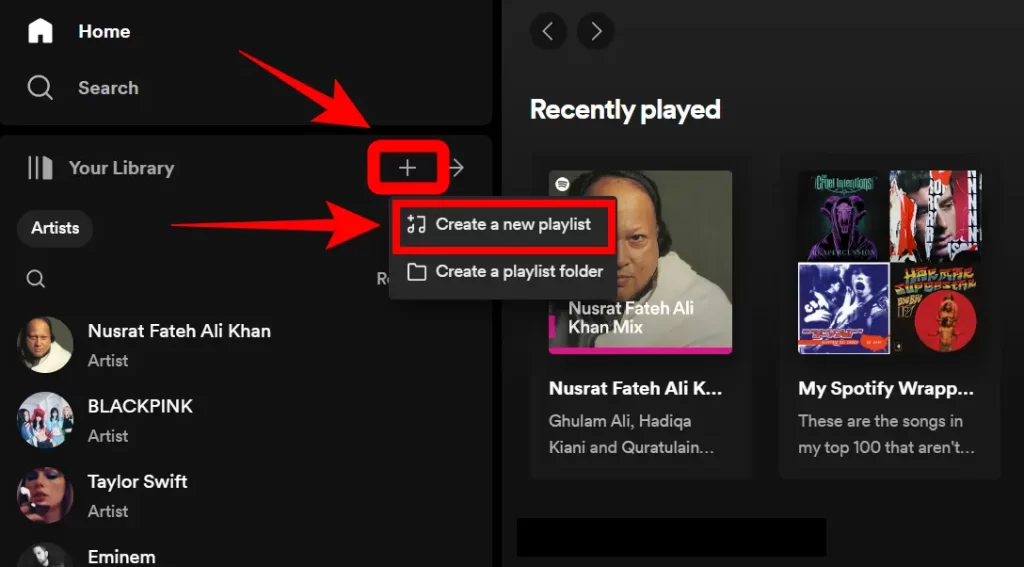
4 When you create a playlist on Spotify, a convenient pop-up window will appear. In this window, you can easily name your playlist and even add a description if you like. Don’t forget to choose whether you want your playlist to be public or private. Public playlists are visible to other Spotify users who can follow them. After you have filled in all the necessary details, simply click on the “Save” button, and voila, your playlist is ready to go.
Read More: How to change Spotify Email
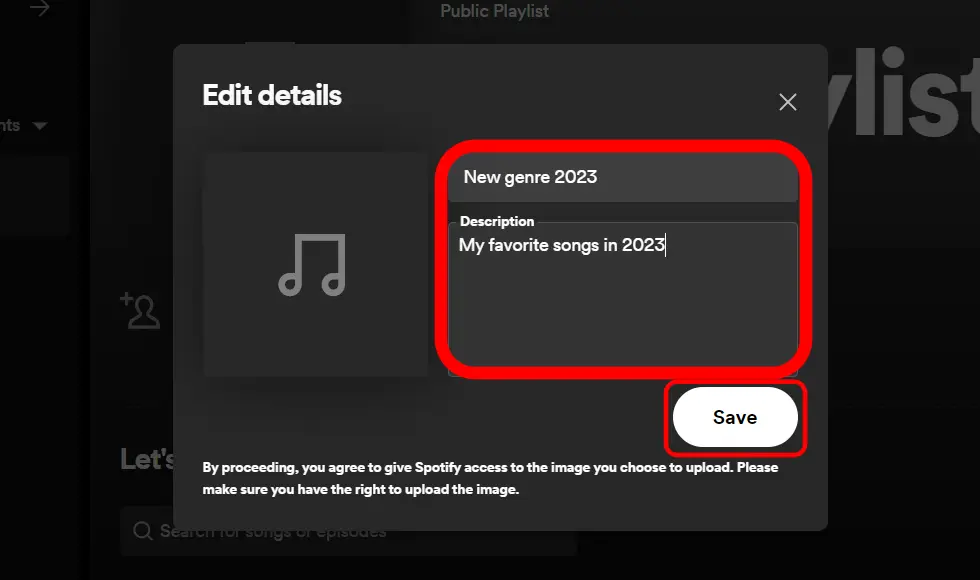
3 Ways to add songs to Spotify playlist on the Desktop
- Simply drag and drop songs from your library into the playlist.
- If you prefer using the context menu, right-click on a song or album. From the options that appear, select “Add to Playlist” and choose the specific playlist you want.
- While enjoying a song, click on the three dots (ellipsis) next to the track name. Then, choose “Add to Playlist” to add the song to one of your playlists.
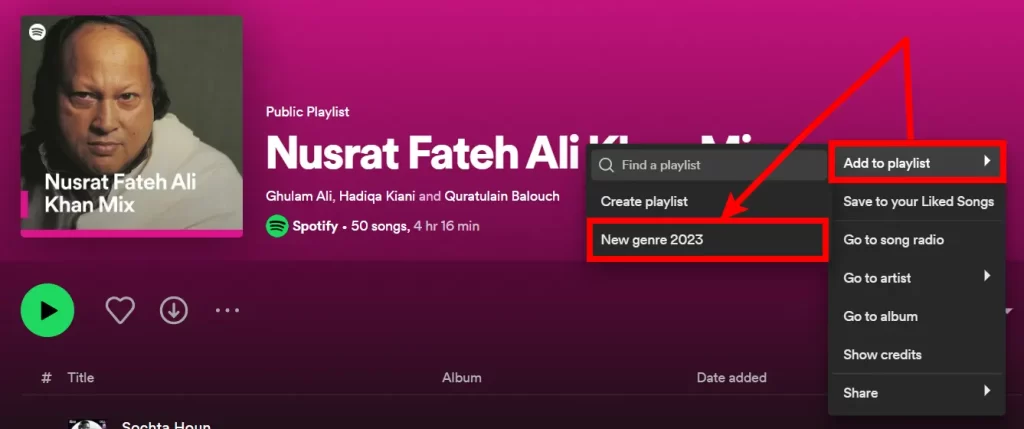
How to Edit Spotify Playlist (Mobile & Desktop)
With playlists, the possibilities are endless. Share them with friends, create collaborative ones for everyone to contribute to, and even download them for offline listening. Whether you’re using the desktop or mobile app, these steps remain the same.
Remove a song: Select the playlist you want to edit. Hover over the track and click the three dots on the right side of its title. Click “Remove from This Playlist”. You can learn more about it from this article.
Download your playlist: Select your playlist. Click the download button in the top-right corner of the page. Spotify will begin downloading all songs from your list for offline playback.
Sharing a Playlist: To share a playlist, select the playlist and click the three dots on the right side of its title. Click “Share”. You can then copy the link to post anywhere online or click the “More” option to share on WhatsApp, Facebook Messenger, Twitter, etc.
Collaborative Playlist: It’s easy to create a collaborative playlist on Spotify. To start one, select your playlist and open the three dots at the right side of its title. Select “Make Collaborative”. Choose which friends you want to invite and send the invite via Spotify. Friends can add, delete, and reorder songs on the collaborative playlist.
Make a playlist Private or public: To make a playlist Private or public, select the playlist and open the three dots at the right side of its title. Select “Make Private” or “Make Public.” A Private playlist is visible only to you, while a public one is available to anyone who has your unique URL.
FAQs
Conclusion
You now understand the impact that various Spotify artist playlists may have. Try to recall and put everything you learned today to use. You will probably experience wonderful advantages for your profession in the music business.
Although it is wonderful to have some incredible musicians on your playlist, it is also wonderful to appear on other playlists. By linking you with some unbelievable Spotify playlist curators, Sound Campaign can assist you in promoting your music on the platform. We are here to promote your music to a wide audience of potential listeners.