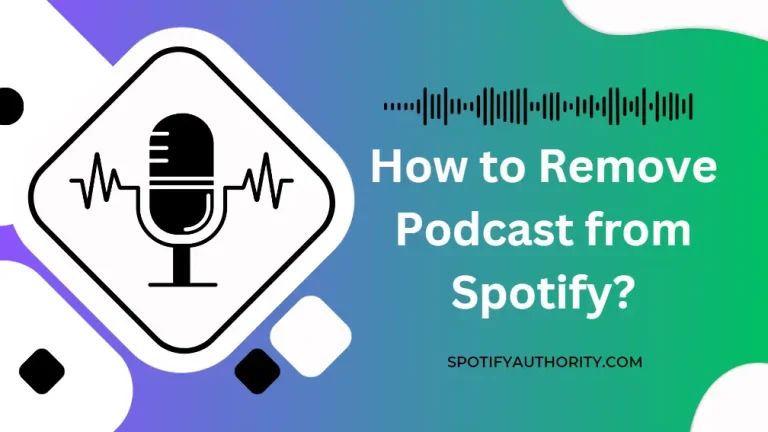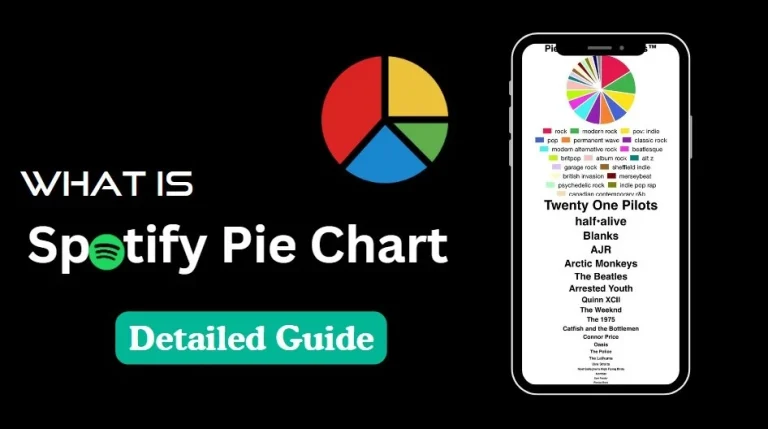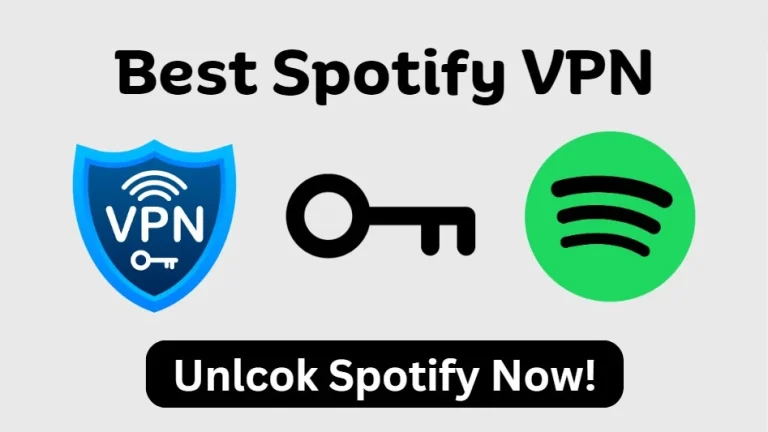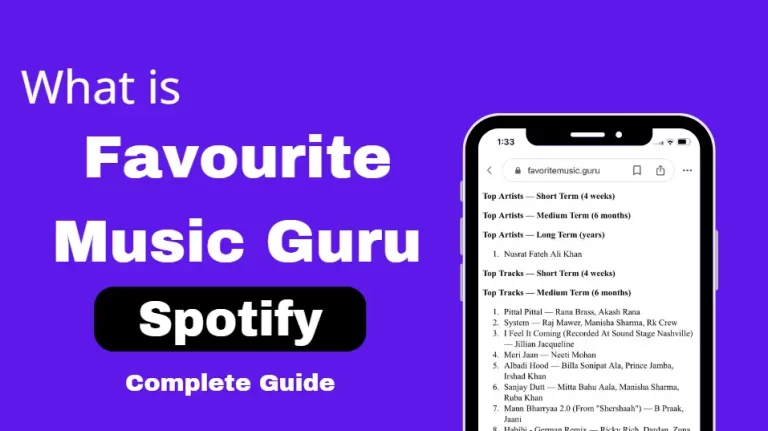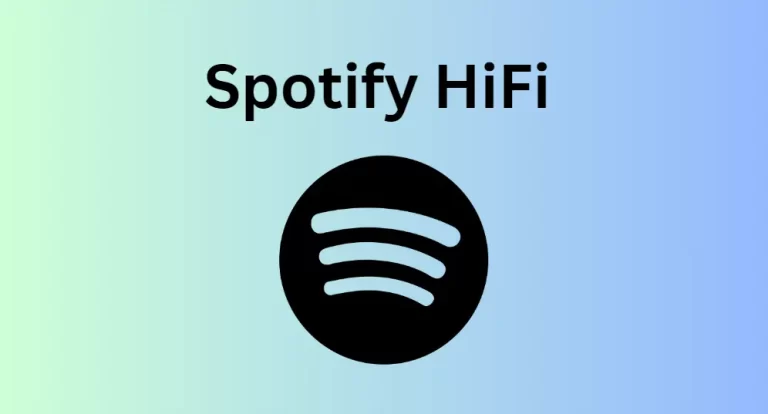How to change Spotify Email (Updated Guide 2024)
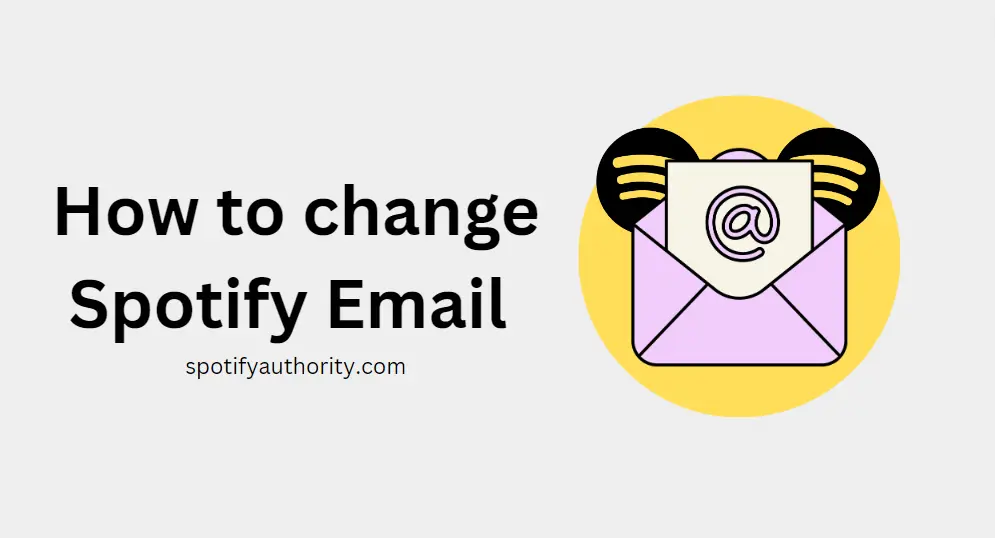
If you want to change your Spotify email or you cannot change it because you do not know the procedure, then you have opened the right page because after reading this article, you will know How to change your Spotify email. Sometimes it is imperative to change an email on Spotify. You infrequently employ premium email addresses bought from email service providers. Change the email associated with your Spotify account if you intend to switch email providers.
The second reason you might want to is due to the risky email hacking attacks that are currently being conducted. Changing your email address on your Spotify account will stop a hacker from accessing your account if you believe that your existing email address has been compromised.
How do I, however, modify my email address on Spotify? In this piece of writing, I will show you how to do that. Read this manual from beginning to end. It will be helpful. I appreciate you a lot.
How to change Spotify Email on Mobile
To update your email address linked to your Spotify account, you’ll need to use a web browser as this feature is not directly accessible through the mobile app. Be sure to follow these steps for a seamless process.
1. To make a start, grab your mobile device and open up a web browser. Then, navigate to the Spotify website by entering this URL.
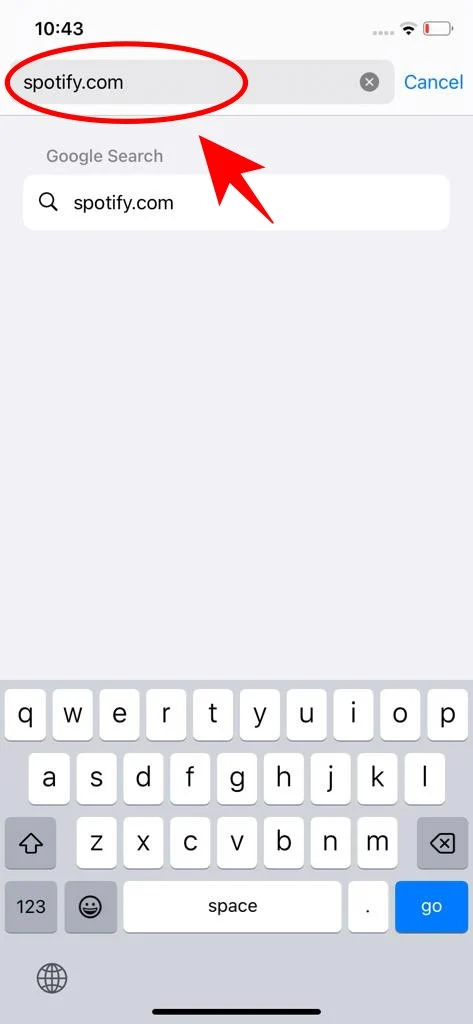
2. Now log in to your Spotify account using your current email address and password. After logging in, locate the setting icon situated at the top-right corner of your screen. Click on it to reveal a dropdown menu.
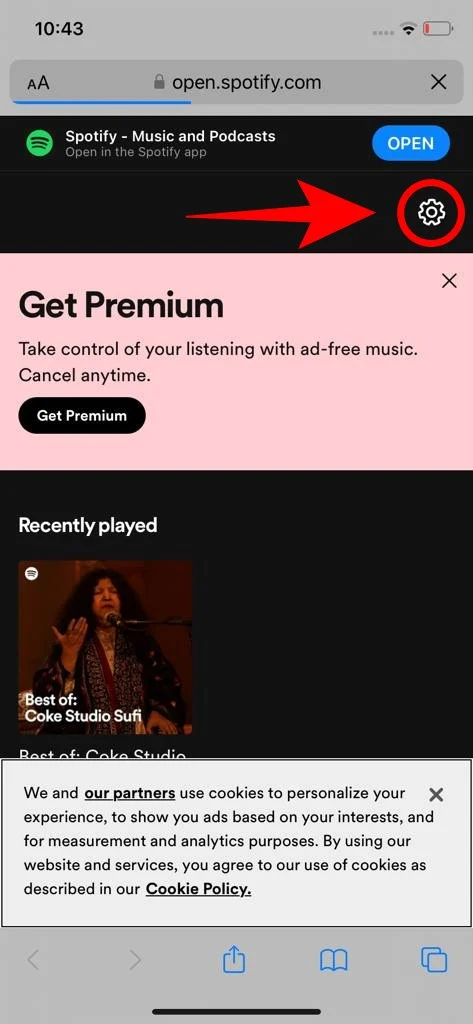
3. Then choose “View Account” from the options available.
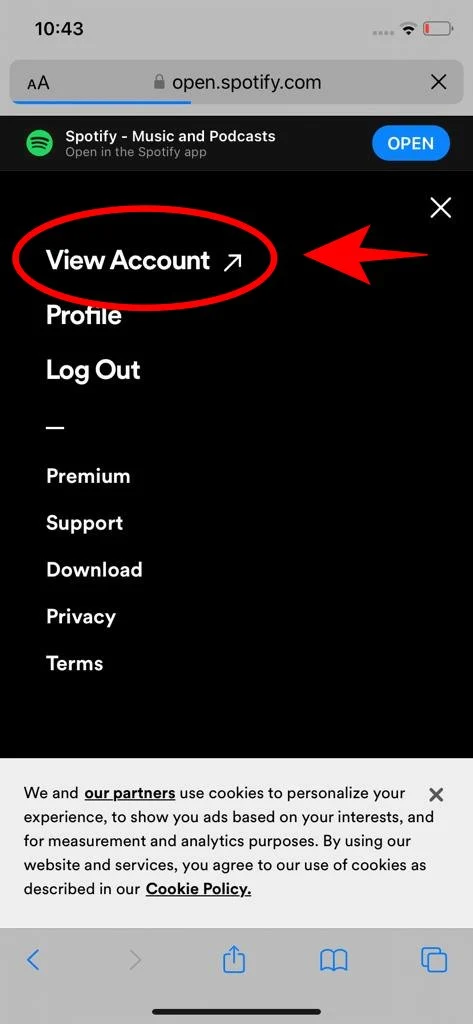
4. Here, you’ll find your current email address displayed on this page. At the bottom, there will be an “Edit Profile” option. Simply click on it to make any necessary changes.
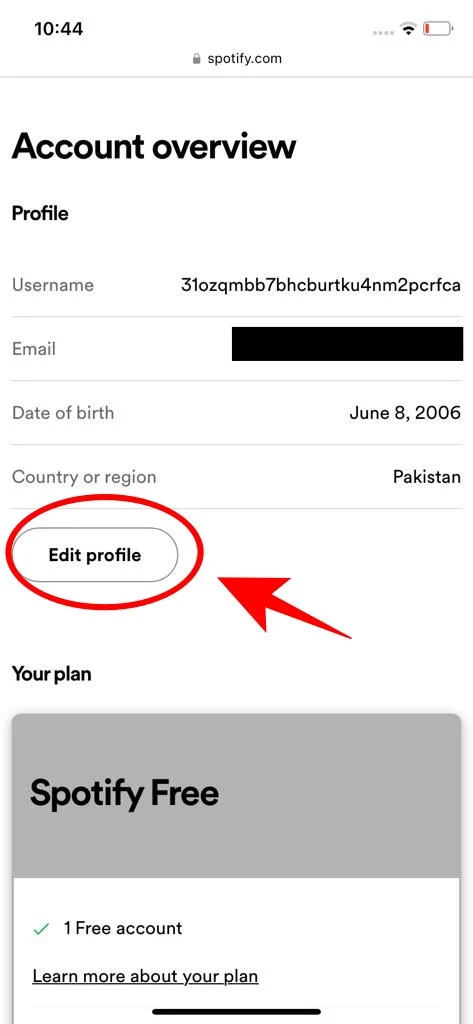
5. Simply enter your new address into the designated text box and then tap “Save”.
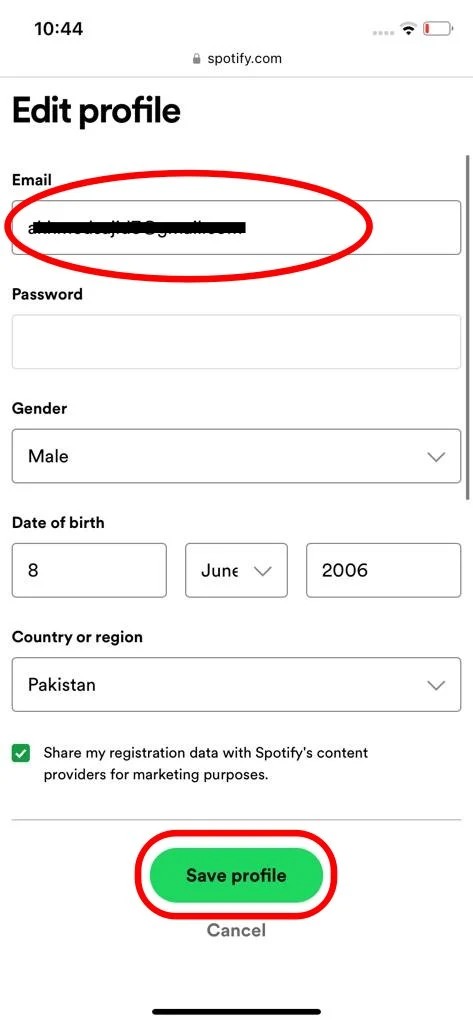
6. Keep an eye on your inbox, as Spotify may send a verification email to your new address.
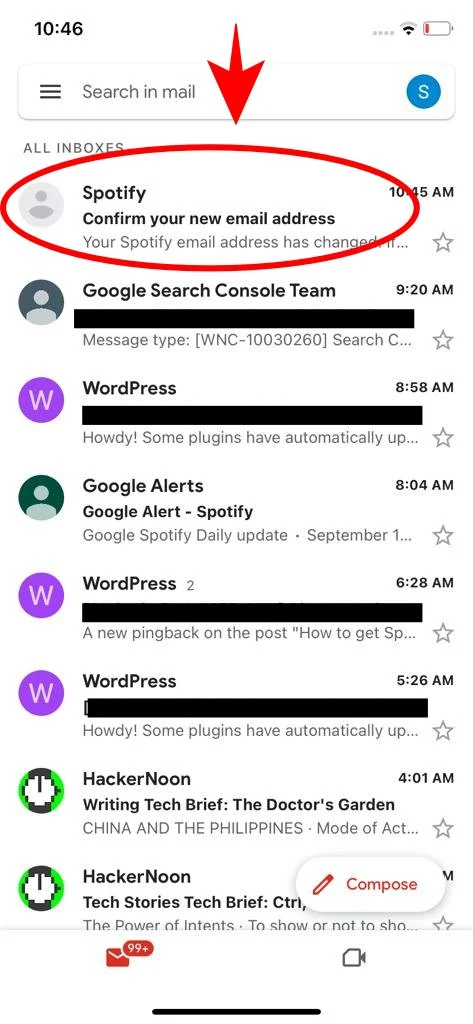
7. Follow the instructions in the email to verify your new email address.
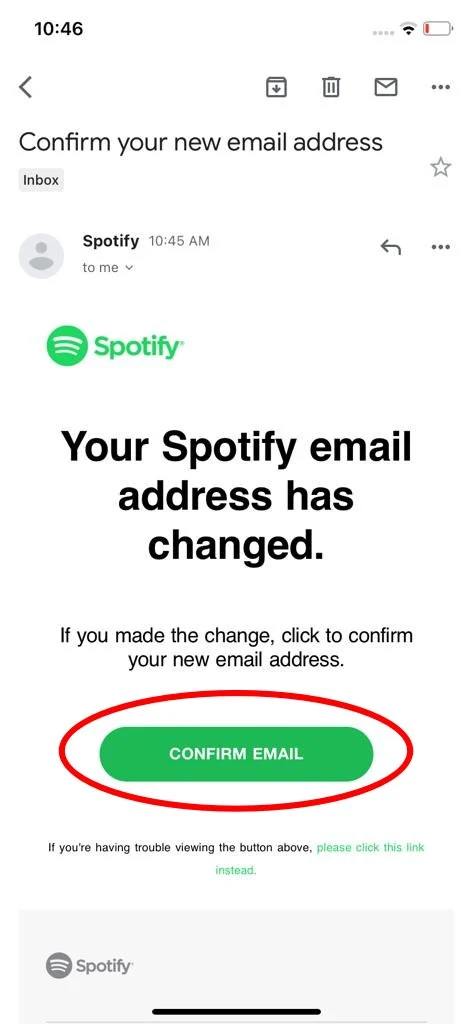
How to change Spotify Email on Desktop
1. Go to the Spotify website and log in with your account.
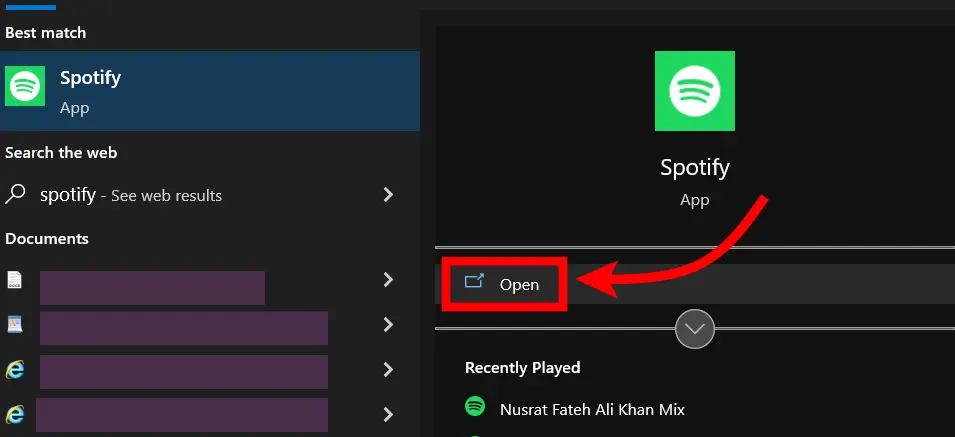
2. Click on the Profile icon located at the top right corner of the screen. In the drop-down menu, select “Account”.
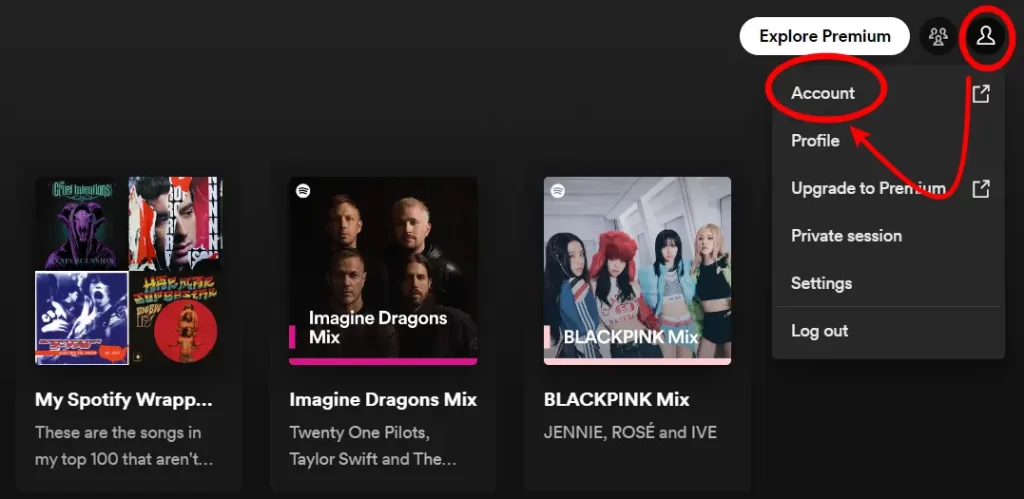
3. On this page, you should see your current email address. Next to it, there should be an “Edit Profile” option, and click on it.
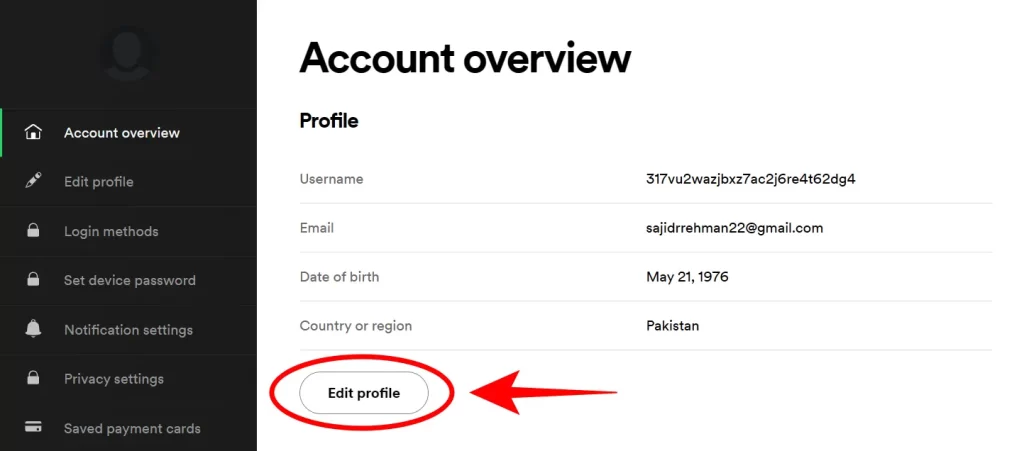
4. Follow the on-screen instructions to modify your email address. This will likely involve entering your current password and providing the new email address you wish to use. After making the changes, remember to click on the save button.
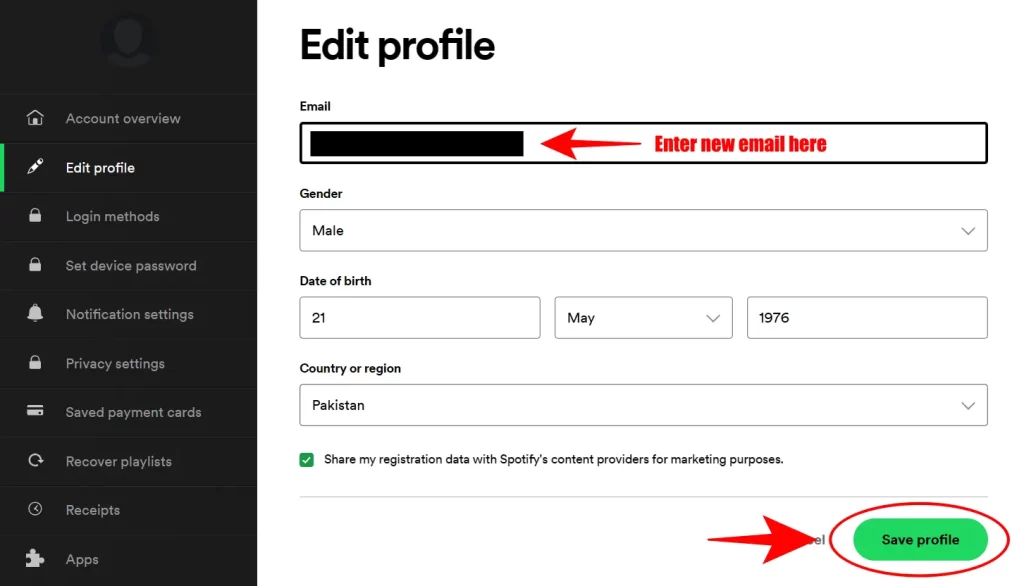
5. To complete the process, you will receive a confirmation email at your new email address. Make sure to open this email and click the verification link.
Please don’t forget to verify your new email address within 48 hours. Failure to do so will result in the deactivation of your account.
How to Change Email on Spotify if logged in with Facebook
If you are logged into Spotify via Facebook, it is not possible to change the email associated with your account. You must first remove your Spotify account from Facebook. To remove your Spotify account from Facebook, follow these steps:
- Open Facebook on your current browser and sign in to your Facebook account.
- Navigate to “Settings and Privacy” on your profile.
- Once there, scroll down until you see the section labeled “Apps and Websites”. Click it to expand it and find the option for removing apps associated with your Facebook account.
- In this list, you should find the Spotify app. Click on it, and then click the Remove button to delete the link between your Facebook account and your Spotify profile.
- Now log in on Spotify with a valid email address.
Once this is done, you can follow the same steps discussed above to modify the email associated with your account.
Read more: How to Change Spotify Profile Picture
How to Change Email on Spotify (Without Password)
It is not possible to change or recover the email associated with your Spotify account without your password. If you have forgotten your password, you must request a new one by using the “Forgot Password” link on the login page.
Once you have requested an update of your password and logged into your account again, you can follow the same procedure discussed above to change the email associated with your Spotify account.
Why You Should Change Your Spotify Email Address
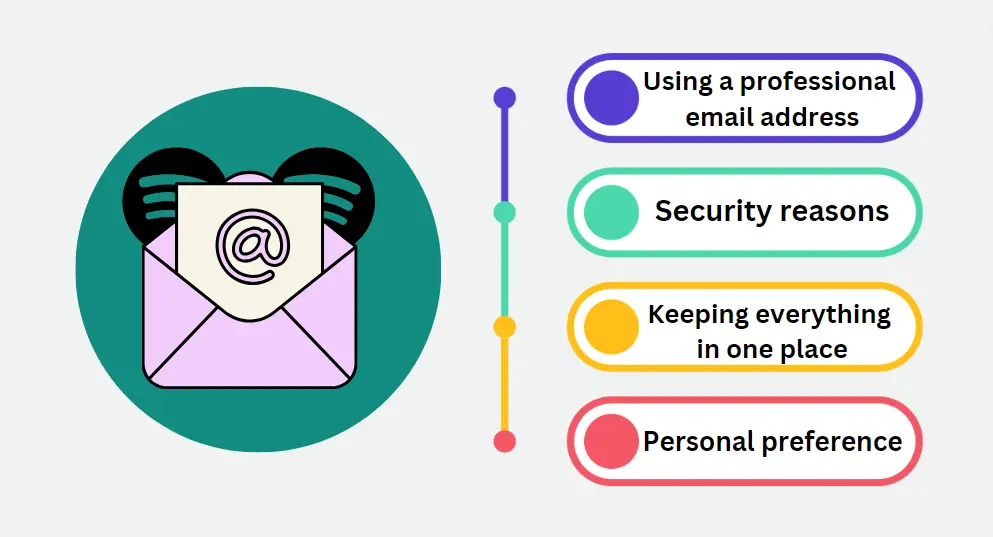
Using a professional email address: Many people use personal emails for their Spotify accounts, but if you’re using them to promote your music or manage a collaborative account, you might be better off having a dedicated business email address. This makes it easier to keep track of important messages related to your project as well as appear more professional when communicating with the public.
Security reasons: If you have an old email address or one that has been compromised by a hacker, it’s important to change your Spotify account email address as soon as possible. This ensures that no one else can access your account and view or modify any of its contents without your authorization.
Read more: How to remove songs from Spotify Playlist
Keeping everything in one place: Switching email addresses can be a hassle, but it’s important to keep all of your accounts and services under the same address. This helps you stay organized and prevents you from missing out on any important updates or announcements about your favorite apps and services.
Personal preference: Just because you have an email address doesn’t mean you have to keep it forever. If you’re no longer interested in using a particular email address, there’s nothing wrong with switching to a new one.
What changes happened
When you change the email address associated with your Spotify account, there are a few changes that will automatically take effect.
- If you had previously connected any other services to your Spotify account (iTunes, Google Play Music, etc.), they will no longer be linked. You will need to reconnect them again using the new email address associated with your account.
- It is important to note that all data stored on your Spotify account, such as playlists or music libraries, will remain intact even after altering the email address associated with it.
- Finally, any premium subscriptions that you have previously purchased will be not canceled. You will not need to re-purchase them again with the new email address associated with your account.
Why Aren’t You Able To Change Your Email Address?
There might be a few reasons why you can’t change your email address on Spotify. If this is the case, double-check these points.
You have logged in with Facebook
If you have connected your Spotify account with Facebook for logging in, then changing your email directly on Spotify may not be successful. In this case, Facebook is in charge and manages your login details. To change your email, you need to do it on Facebook, and the update will automatically reflect on your Spotify.
The New Email is already in use
When attempting to change your Spotify email to a new one, you might encounter this message, indicating that the new email is already associated with another Spotify account. It’s similar to trying to move into a house when someone else is already occupying it. In order to proceed, you’ll need to select a different email that is not currently in use by any Spotify user.
FAQs
Conclusion
You can easily change your email address on Spotify through the company’s website or mobile application. You can easily update your email to make sure you receive vital notifications and protect the security of your account by following the detailed procedures provided in this tutorial.
It is simple to change your Spotify email address, which gives you more control over your account. You can quickly access the appropriate tools and content when using Spotify by updating your email address. Without having to worry about knowing how to access various accounts, you can also change your billing information or account settings. While continuing the same plan, keeping all of your current devices and settings in place and changing your email address is highly advised. Everybody will find it quite convenient if you update it, whether you are exchanging emails with yourself or a family member. Updating your email now could spare you a lot of bother later on.