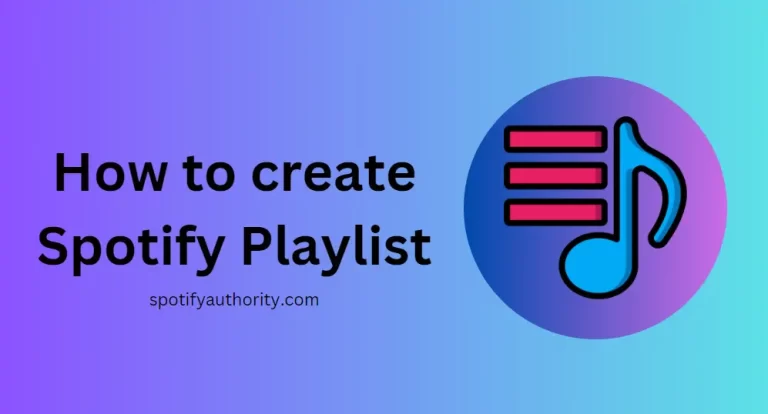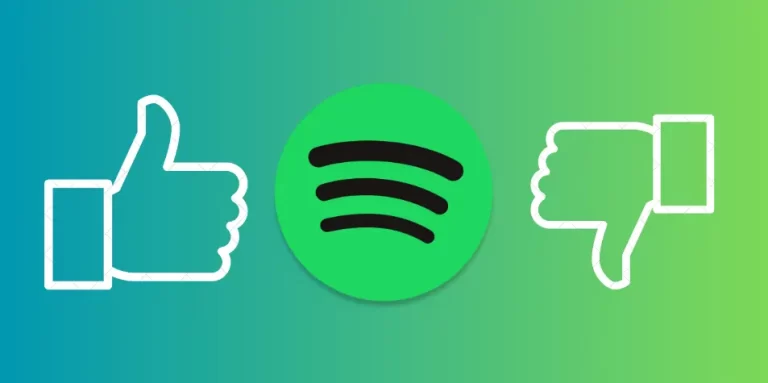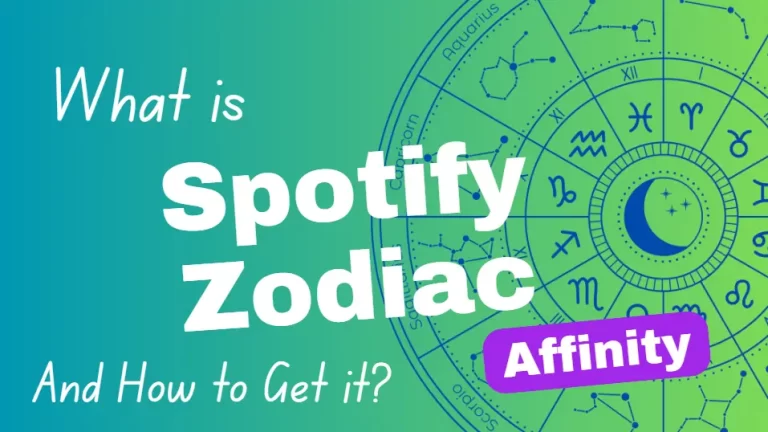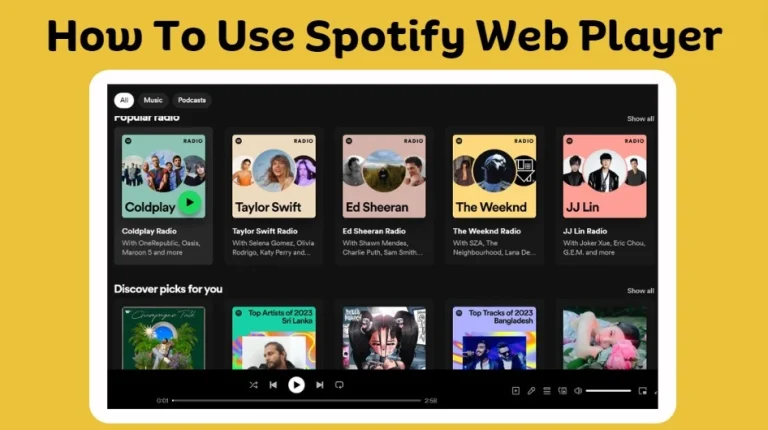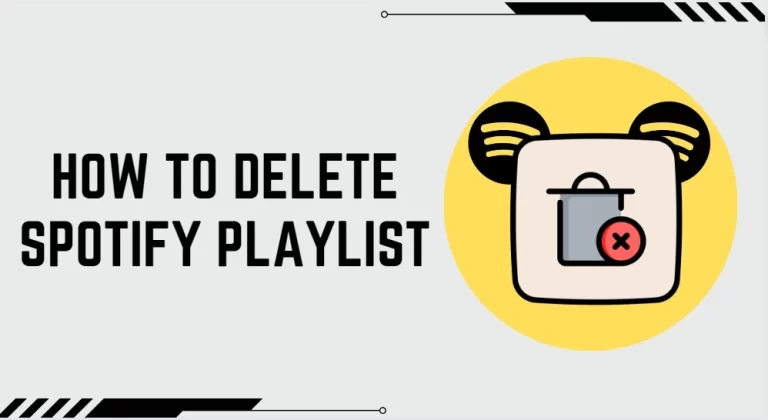How to set Spotify as an Alarm on Android & iOS
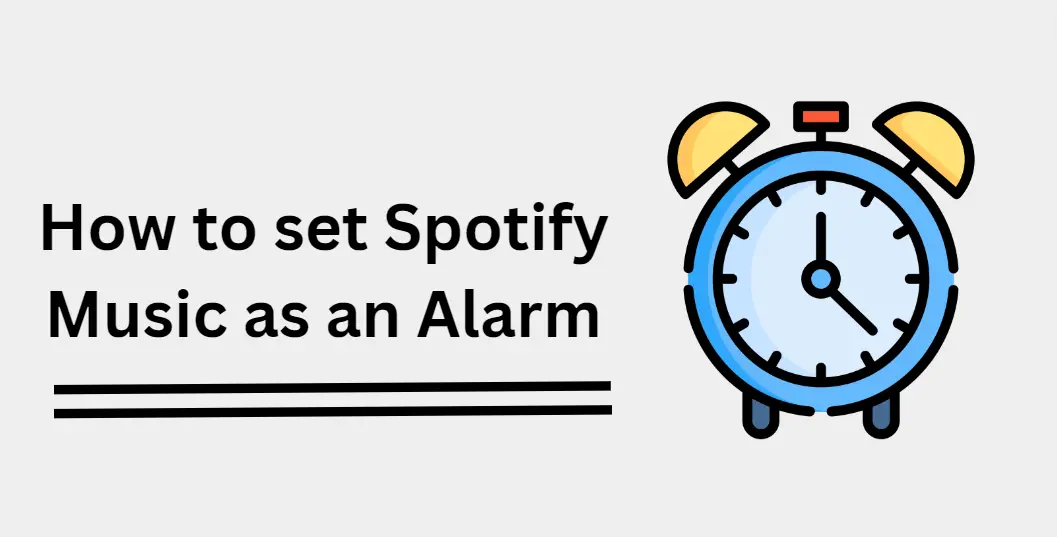
We are all familiar with the saying “Early to bed and early to rise makes a man healthy and wise.” Waking up early has numerous benefits, but for many, it remains a challenging battle. The annoyance caused by a standard beeping alarm sound only adds to the frustration. In this blog post, we will explore how changing your alarm sound to a favorite Spotify track can strengthen motivation and make waking up a more pleasant experience.
Currently, the majority of people subscribe to streaming music services, with Spotify being the most popular. However, a question arises: since Spotify songs are encrypted and cannot be trimmed or edited, how can one set a Spotify song as an alarm on an iPhone or Android phone?
How to set Spotify music as an alarm on Android
Using Samsung Clock
With Samsung Clock, you can easily choose any song or playlist from your library to play when it’s time for your alarm to go off. Here’s how:
- Open the Samsung Clock app on your phone.
- Tap on the “Alarm” tab. Then tap the “+” button to add a new alarm.
- Under “Sound,” tap on “Music.”
- Select Spotify from the list of music services, and then find your desired song or playlist within the app.
You can also adjust the volume of your alarm so you don’t get too jolted out of sleep. To do this, just tap on the “Settings” icon and select your desired volume level.
Read more: How to connect Spotify to TV
Using the Google Clock app
Setting your alarm using Spotify on the Google Clock app is a seamless process. Let’s explore how you can do it.
Step 1: Open the Google Clock app and click on the clock icon to adjust an existing alarm. You can also create a new alarm by clicking on the “+” icon or using the Alarms & Clock app from Google Play.
Step 2: Go to the Sound icon and click on it. This will take you to a page where you can enter your Spotify username and password. Once logged in, you can choose your desired playlist.
Step 3: Make sure to perform this step in your Spotify app on your phone or device. Tap here to continue reading. The last three chapters of this story posed no problem for me.
Step 4: After linking your Spotify account to Google Clock, you can select an album or playlist from your recently played tracks. Search through your Spotify catalog and choose the songs you wish to play. The right song in the morning can bring a smile to your face and uplift your mood.
How to set Spotify music as an alarm on iOS
Using Kello Alarm Clock
Kello is a third-party alarm clock app that also lets you set Spotify music as an alarm. Here’s how:
- Download and open the Kello Alarm Clock app on your. iPhone
- Tap on “+” to add a new alarm, then tap “Set Sound”.
- Select Spotify from the list of music services, and then find your desired song or playlist within the app.
- Tap “Done” to save your settings.
Read more: How to connect Spotify to Xbox
Using Alarm Clock for Spotify+
Alarm Clock for Spotify+ is a reliable and popular alarm clock app specifically designed to work with Spotify. It has some features that the other options don’t, like enhanced snoozing and quick connecting to your Spotify account. Here’s how:
- Download and open the Alarm Clock for Spotify+ app on your iOS device.
- Log in to your Spotify account and then search for the song or playlist you want to set as your alarm.
- When you’ve found it, tap on the “Set Alarm” button and adjust the volume if necessary.
- Select when you’d like your alarm to go off and then hit “Save”.
Final Verdicts
Overall, setting Spotify music as an alarm is a great way to maximize the use of the app and add a little bit of variety to your morning routine. Having a clever choice of song play each day can brighten up your mornings and help create a good start to your day. It’s easy to do, so why not give it a try? Whether you like energizing tunes like Beyoncé or peaceful melodies such as Enya, setting Spotify as an alarm is sure to make your day start off on the right foot. Plus, you’ll no longer have to rely on pre-programmed soundtracks! Feel free to share this tip with friends and make them fall in love with waking up again. Give it a shot – you may be pleasantly surprised!