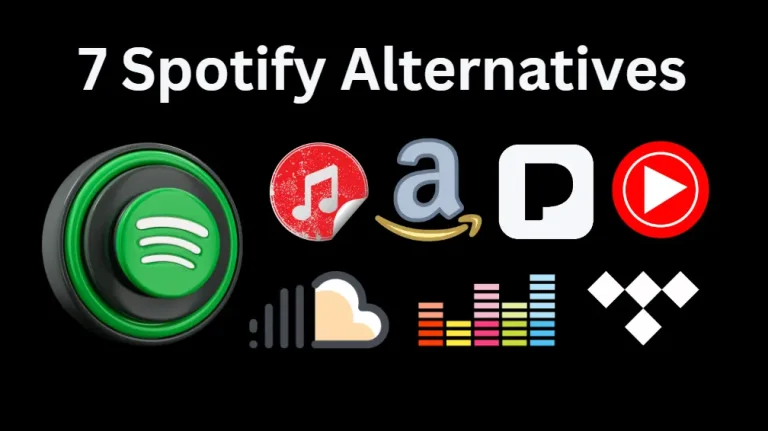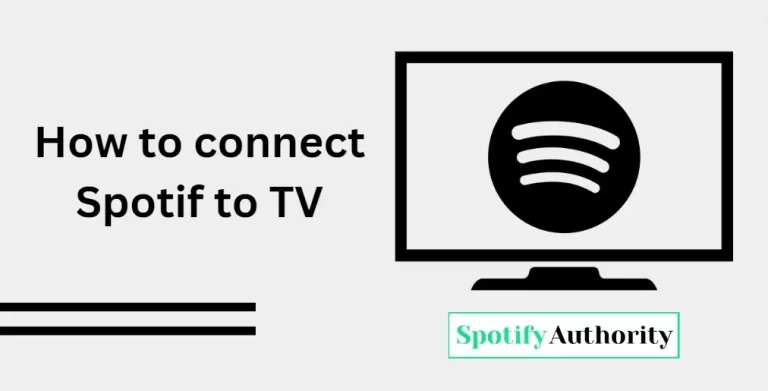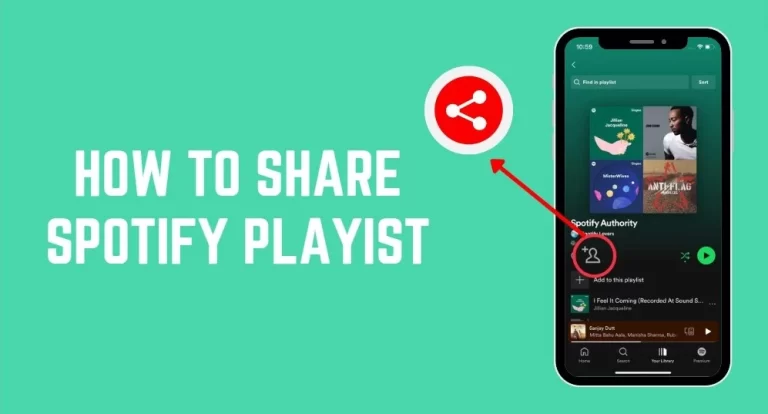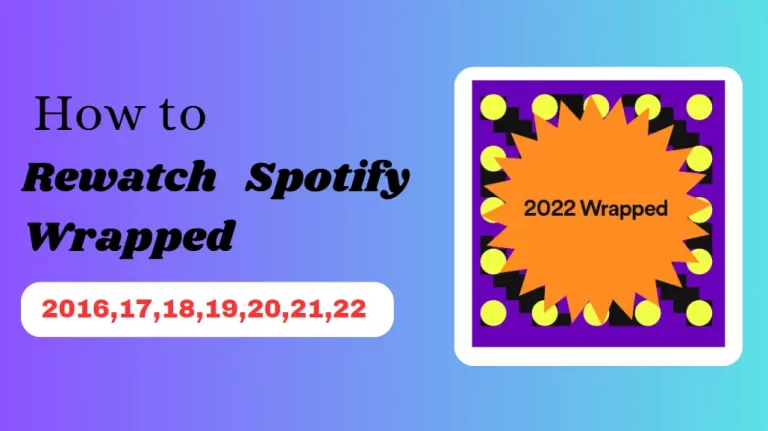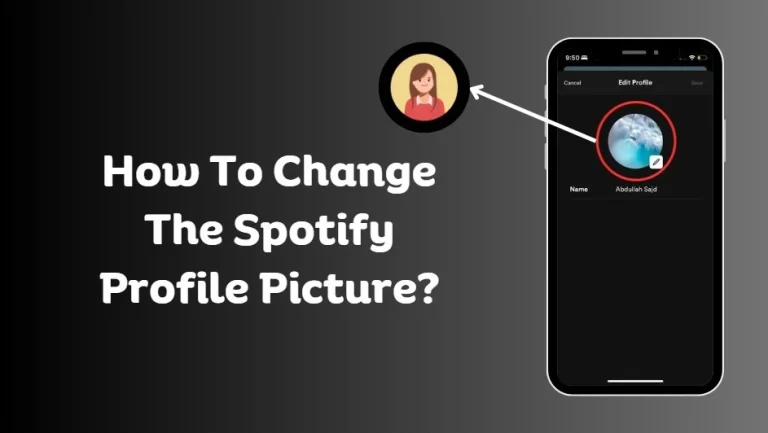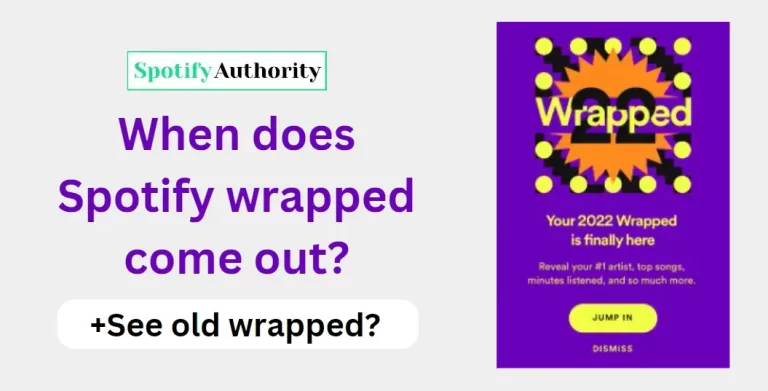How to Clear Your Queue on Spotify (Mobile & Desktop)
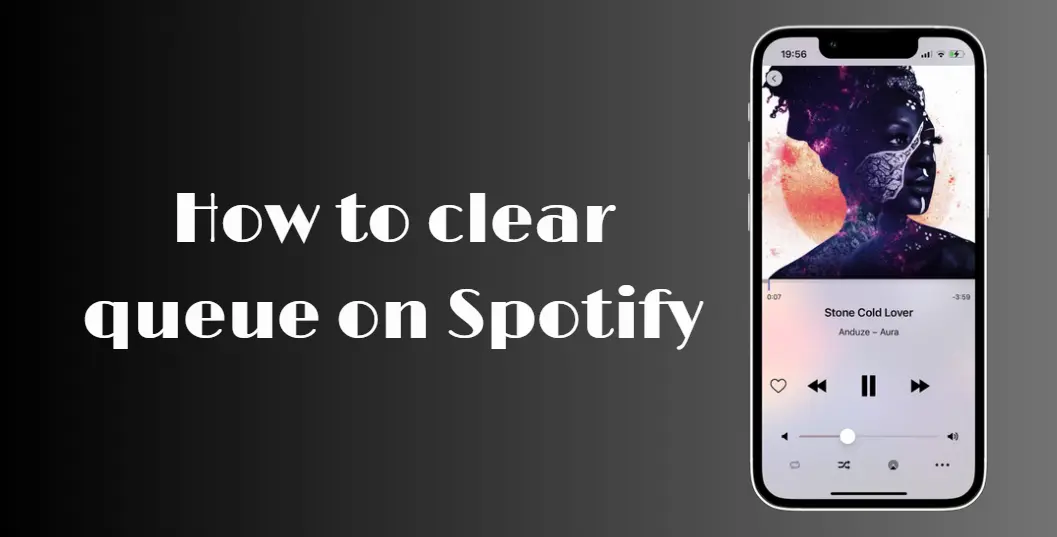
For those who frequently add songs to their queue and let them play without keeping track, it’s easy to lose sight of what’s coming up next. Sometimes, simply hiding a song on Spotify can suffice for moving on. However, if you need a fresh start and want to clear your Spotify queue completely, here’s how you can do it.
It’s important to note that the Spotify play queue button is exclusively available for Spotify Premium subscribers.
When you clear your Spotify queue, you get a fresh start. It’s like hitting the reset button on the songs you’ve queued up. All the songs will be removed, giving you the freedom to add new ones that match your mood and moment perfectly.
How to View your Queue on Spotify
You must find the queue button on Spotify in order to view the songs you have lined up. When a song is playing in full-screen mode on Android and iOS devices, you can locate it with ease on the play screen. The queue button is located beneath the media controls in the lower right corner.
The queue button is always found in the playback bar at the bottom of the interface for both the desktop client and the web player. It is situated on the right side of the media controls, next to the volume slider.
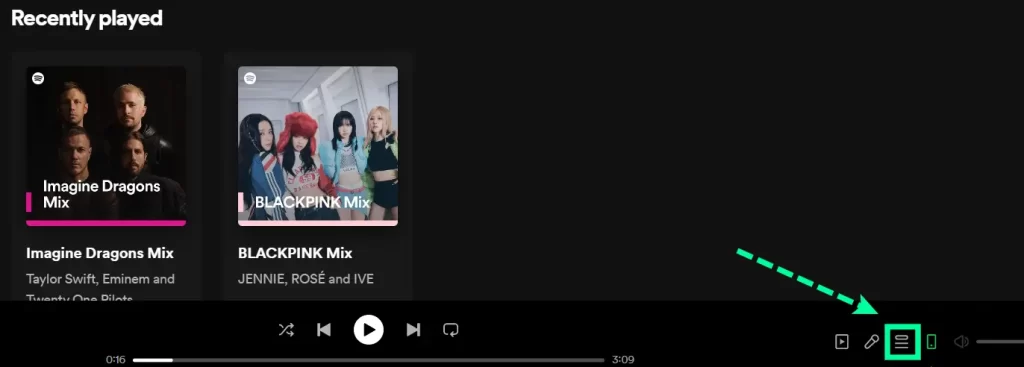
To examine all of the music you have queued up, just locate and choose the queue button.
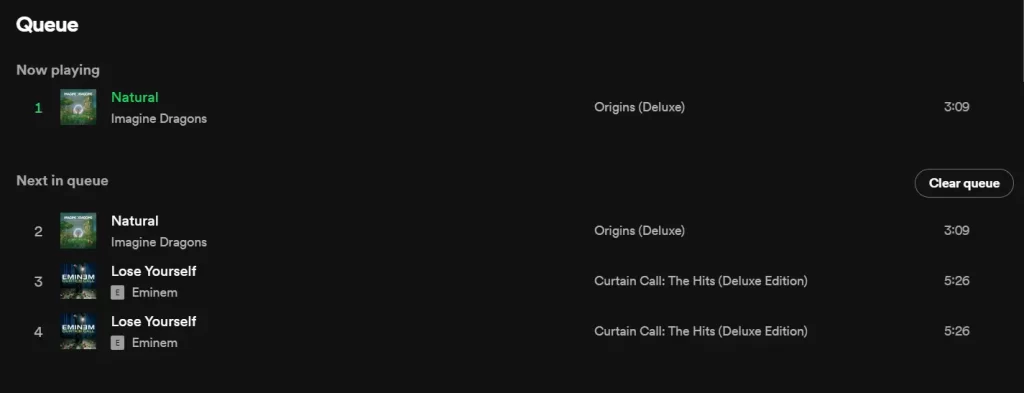
How to clear your Queue on Spotify (Mobile)
To clear your queue on Android and iOS devices using the Spotify mobile app, follow these steps:
- Get your smartphone and open the Spotify app.
- If you haven’t already, start playing a song.
- Tap to make the currently playing song full-screen.
- Check the lower right corner for the queue button. It is shown as three horizontal lines with a triangle oriented toward the right in the upper left corner.
- To view the following screen, tap the queue button.
- Find the Clear Queue button on this screen. It is located across from the Next in Queue option on the right.
- Press the Clear Queue button to get rid of every piece of music that is still in your queue.
Read more: How to remove Podcasts from Spotify
How to clear your queue on Spotify (Desktop)
To clear your queue on both the desktop app and web player, follow these four simple steps:
- Launch the web player or desktop version of Spotify.
- Find the queue button in the interface’s playing bar at the bottom. It is shown as three horizontal lines with a triangle oriented toward the right in the upper left corner.
- Press the queue button to proceed to the next page.
- Last but not least, select the CLEAR QUEUE button, which is located to the right of “Next in the queue.”
- You may easily choose “Remove from the queue” by right-clicking on the music in the list if you just want to take it out of your queue.
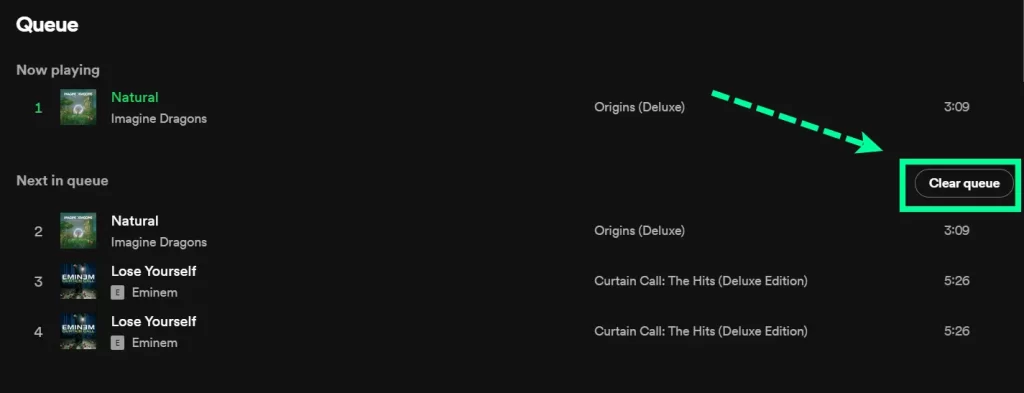
Difference Between Spotify Playlist And Spotify Queues
In essence, a playlist is an album that you have added or made yourself. You are able to make different playlists based on artist, genre, feeling, etc. You can have up to 10,000 songs in a playlist.
Read more: How to Enable and Disable Auto Play on Spotify
In contrast, a queue is a temporary list of up to 100 songs that you can add to or remove as you listen to them. When there are no more songs in the list, your queue will automatically terminate.
How to edit Spotify queues?
With a few easy commands, you can effortlessly edit a Spotify queue. To get started, simply navigate to the ‘currently playing’ tab and select each song by tapping the three-dot settings symbol next to it. ‘Remove from queue’ and ‘Add to playlist’ are your options from there. If you wish to clear your list, you can also select “clear queue.” With a few clicks, you can even add or remove entire playlists and albums from the queue.
Additionally, you may drag and drop each song in your queue to change its order. Make sure to hit Update after making any changes to your queue so that they take effect.
User Queries
Conclusion
Spotify Queue lets you see the next-coming songs on the playlist. You can add, remove, and change the position of the songs in a queue just by slowly dipping them. At some point, the queue becomes old, and you may need new songs in your playlist. In that case, the only option is to clear the queue completely.
Whether you are using Spotify on your iPhone, iPad, Android device, or computer, clearing queues on Spotify is a direct process. It allows you to maintain control over your music playback. By following these systematic guides, you can easily manage your queue and modify your listening experience on Spotify to your preferences.
Besides, if you do not want to erase queues on Spotify frequently, you can use DRmare Spotify Music Converter to download Spotify songs as a common way to use any other player to enjoy music. There is no need to clear the Spotify queue anymore, but you can listen to Spotify in the wanted way.