How to See Spotify Listening History (New Method) 2024
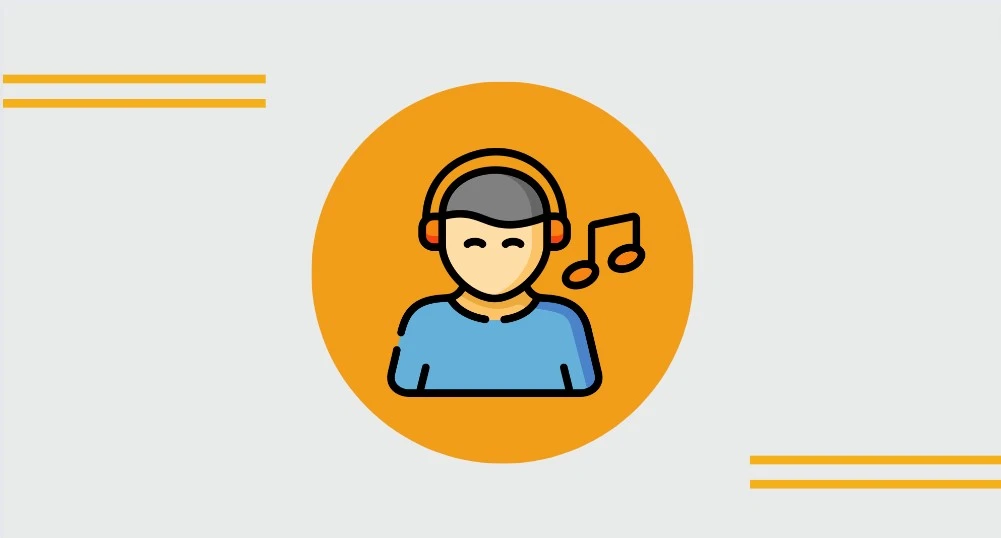
Do you ever just lose track of time because you are so absorbed in the music? For those of us who have Spotify, we can go back through our listening history and remember some of our favorite songs. Your personal streaming history is maintained in the cloud, making it simple to browse all of your previous Spotify activity and learn about the music you have been enjoying over the years, regardless of how long ago it was published.
Read on for all the information on how to view your Spotify listening history if you are interested in how to get access to this data or are interested in listening to music from your past to relive special moments.
How to See Spotify listening history on Mobile
Spotify is one of the most popular streaming services out there, and it offers a variety of ways to listen to your favorite music. One such way is to see your listening history. Knowing what you’ve listened to in the past can help you discover new songs and genres that you may enjoy. Here’s how you can take a look at your Spotify listening history:
Open the Spotify app on your mobile device and you will promoted to the Home page. Click on the ‘Recently Played’ button, which is represented by a clock icon located at the top left side of the screen.
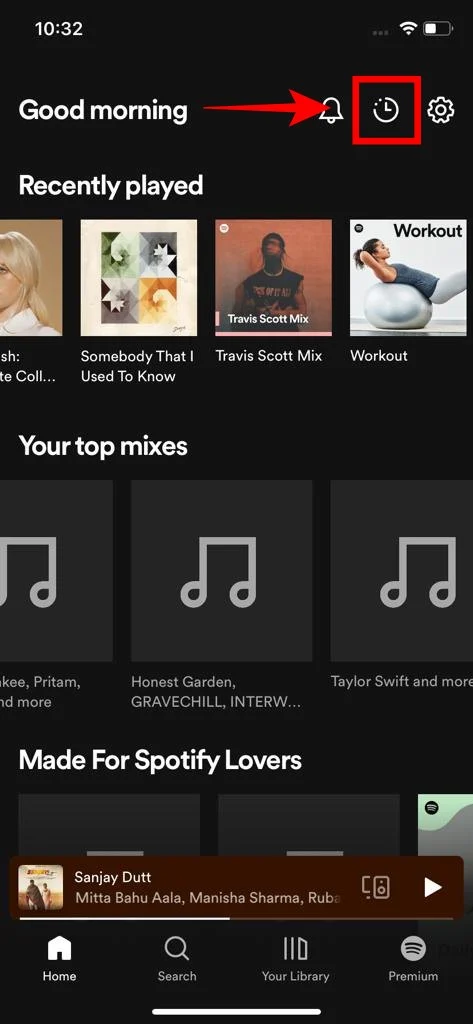
Here, you will find a list of all the music you have recently listened to, including albums, artists, and playlists.

To view your song-by-song listening history, simply tap the icon in the top-right corner that resembles a peg. This will open a menu where you can select “Songs and episodes.” Now, you can access a comprehensive list of all the songs and podcast episodes you have listened to in the past few months. Simply scroll down to view them all and tap on any to start playing.
Read more: How to clear your Queue on Spotify
How to See Spotify listening history on Desktop
First, open the Spotify app on your computer and click on the “Queue” icon in the bottom right corner.
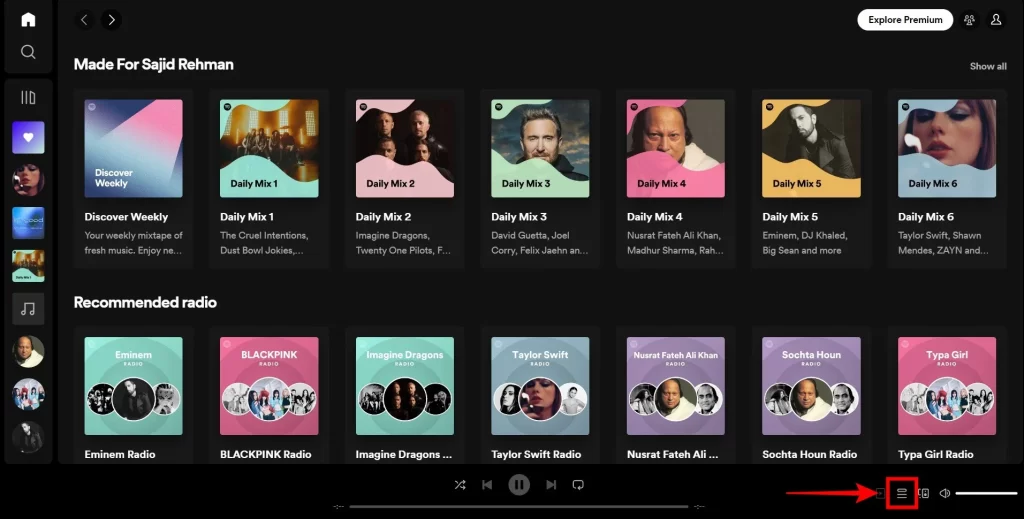
From there, select “Recently Played”. This will take you to a page that displays all of the songs and albums that you have recently listened to or have saved for later listening.
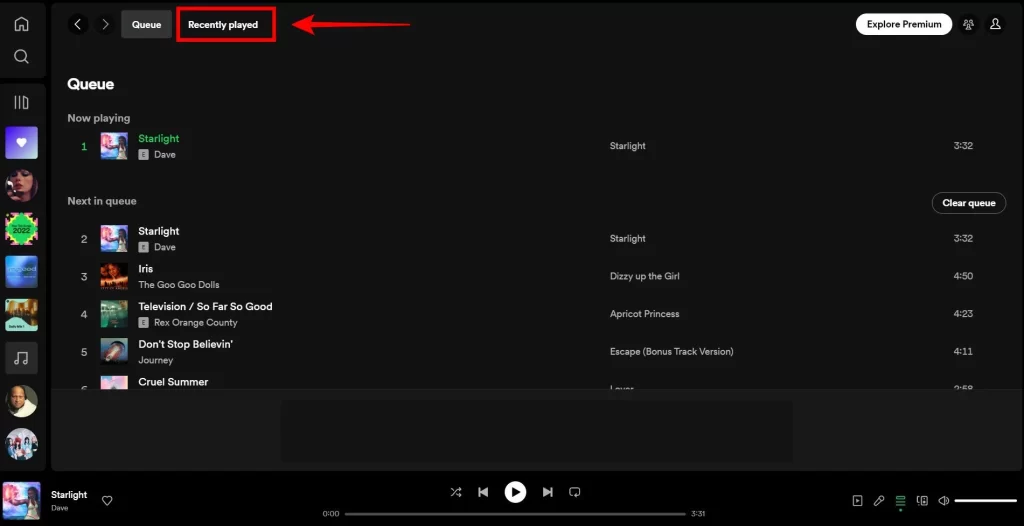
You can also use the search bar at the top of the page if you are looking for a specific song or album.
How to see Extended Spotify Listening History
To access your extended streaming history on Spotify, follow these steps:
- Go to Spotify and log in to your account by entering your existing credentials.
- Now, from the drop-down menu, choose “Privacy Settings.”
- Scroll down until you find the option to request your extended streaming history.
- Submit your request and patiently wait for Spotify to process and send your data.
- Typically, this process takes around 2-3 weeks.
Upon receiving your data, it will be provided in the form of JSON files. If you are unfamiliar with utilizing these files, you have the option to create an account on stats.fm. By uploading the files, you will be able to access comprehensive streaming statistics tailored to your needs.
Can I download Spotify’s listening history?
Yes, Spotify gives you the ability to download your listening history. To do this, first go to your Spotify listening history page by following the instructions provided above in this article.
Then, From the list of songs and albums that are displayed in your listening history, click on the three-dot icon beside each item to access more options. Select ‘Download’ from the list of available options, and you will be able to save your Spotify listening history locally.
Can You Clear Spotify Listening History
No, it is not possible to completely clear your Spotify listening history. Spotify removed this feature in early 2022, although you may have used it before. But don’t worry, there are two ways you can keep it private.
Enable Private Session
This will prevent Spotify from collecting any data on what you are listening to while the mode is enabled. To turn on Private Session, open up the Spotify app and select Settings > Privacy Settings > Enable Private Session
Read more: How to Remove Followers on Spotify
Hide Your Activity from Others
Spotify also offers the ability to hide your listening activity from other users on the platform. You can hide tracks by selecting the “Hide from Activity” option while playing a track. This will prevent the song from appearing in your listening history but it does not delete any previous activity on that particular track.
Conclusion
Finally, Spotify makes it simple to manage your listening history. Spotify can assist you in achieving both of your objectives, whether you’re a fan who wants to know the quantity of your streaming or a creative who wants to determine the level of engagement among your listeners. The best aspect is that you can browse playlists and recommend content based on your tastes and preferences by accessing your listening history.
So, try looking through your Spotify listening history to find out what you have been listening to lately as well as more generally over the past few weeks or months. It is a simple and entertaining method to keep track of the musicians and genres that most appeal to you while also learning about new music. Additionally, it is a superb tool. What a wonderful way to look back on all the unforgettable songs and adventures from the past year!

![How to Rewatch Spotify Wrapped in 2024? [Complete Guide]](https://spotifyauthority.com/wp-content/uploads/2023/11/How-to-rewatch-Spotify-Wrapped-768x431.webp)
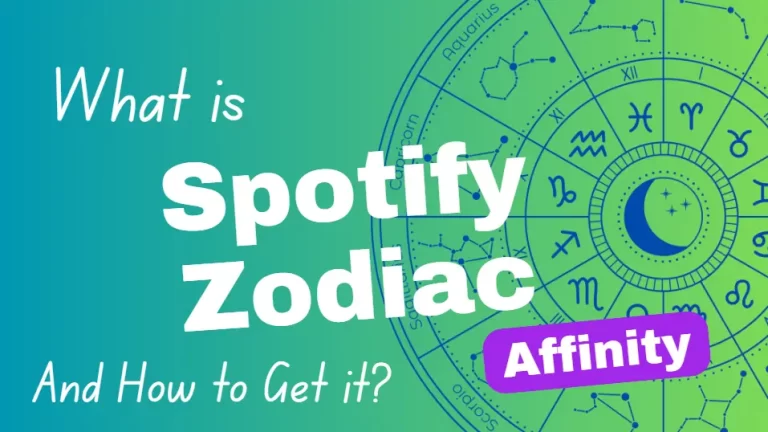
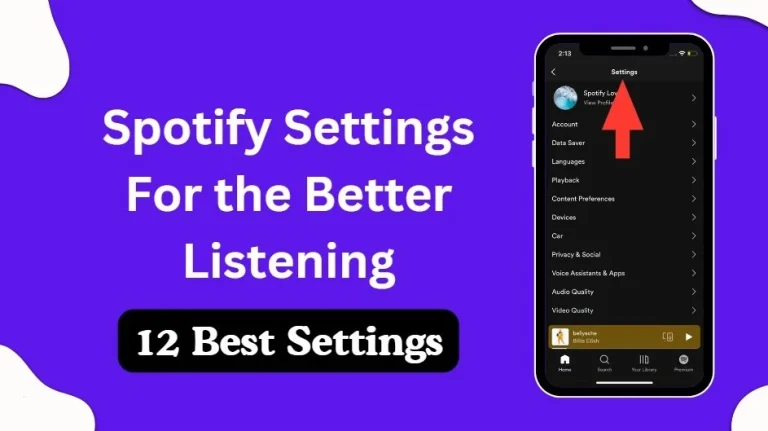
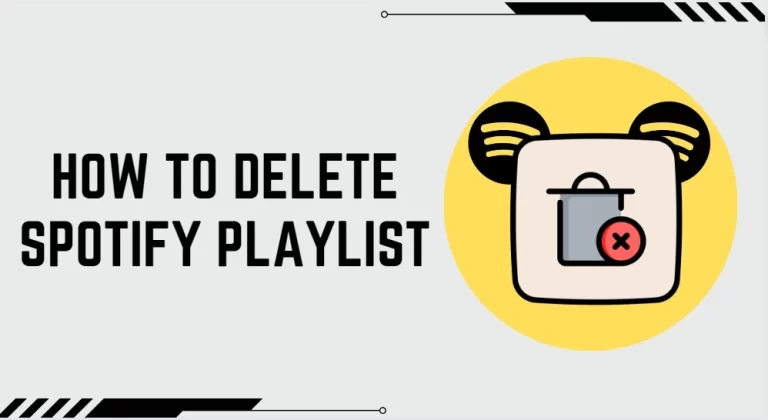
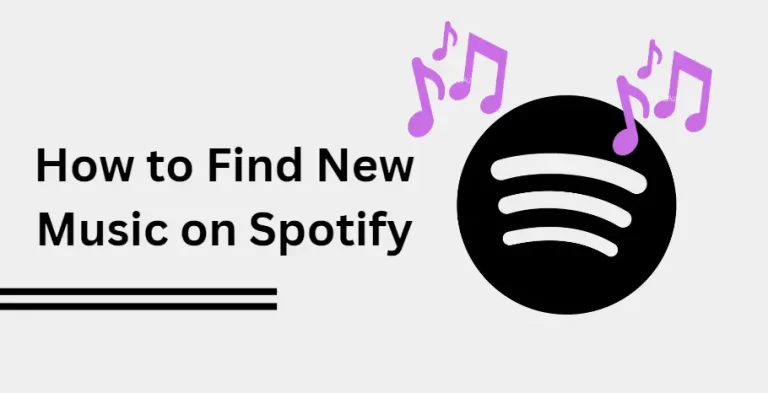
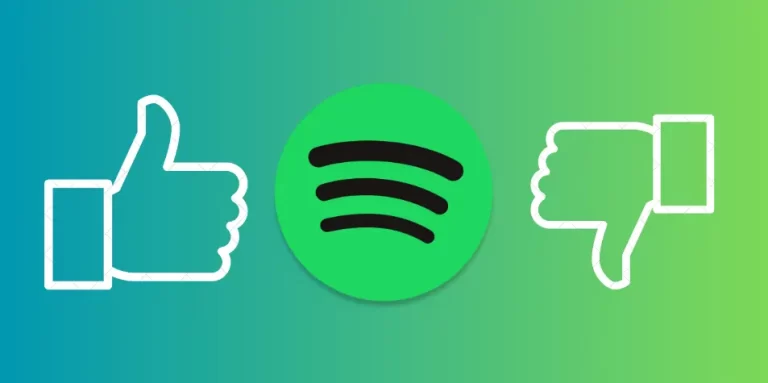
This webpage is phenomenal. The brilliant data reveals the maker’s interest. I’m awestruck and expect further such astonishing entries.